Solutions to common issues with Netflix: bugs and fixes

Regardless of what device you use Netflix on, problems with the service are sometimes inevitable. This is why we've compiled this list of the most common problems encountered when using Netflix and solutions to each.
What are the general solutions?
Here are a few general tips before we dig into device-specific problems and troubleshoot solutions.
- Bug or crash: The first thing to try is to force quit the app and then restart it. If this doesn’t fix the problem, turn it off and restart your smartphone. If the problem still persists, you should delete the app and reinstall it from the appropriate app store. The same advice applies to tablet versions of the app.
- Check your internet connection: If you’re using Netflix on the go, there may have been an interference with your mobile data, or at home, try rebooting your router.
- Stay up to date: Make sure you’re running the latest version of Netflix, it could be you need an app update to resolve streaming problems. This is also a relevant tip if you’re having trouble downloading movies and series from Netflix. Additionally, you should also make sure that you have enough storage space on your phone for downloads to proceed.
- Smart TV: It’s slightly trickier if your app is bugging on a Smart TV as you can’t delete it, but you can sign out of the app and clear the cache of the TV, then sign back in again.
- PC or Mac: The same applies if you’re using Netflix on a Windows or Mac OS computer but you should also try disabling your anti-virus software as this often interferes with the streaming service. Lastly, try signing out of your Netflix account on all devices at the same time. It sounds simple, but it often works, as having your account open on multiple devices at once (even if your membership allows it), can cause conflicts on the Netflix server.
If however none of these tips have helped, read on for device-specific problems and solutions.
What are the desktop version solutions?
If you’re being greeted by a black screen when you open Netflix on your computer, there are three possible causes. Two of which are mentioned above: it is worthwhile clearing your browser’s cookies and temporarily disabling your antivirus, should you have one. However, Silverlight is a third possible cause of this problem as it prevents video playback. Microsoft disabled it years ago, but plugins are still available so if you have it on your system, delete it.
What are the solutions for mobile devices?
Android App
If you’ve encountered the dreaded ‘Error 12001’ on your Android phone or tablet, you should know that this warning message is caused by outdated data on your device that simply needs to be refreshed to get the app up and running as normal again.
To refresh the data and clear the cache, go to Settings, then to Apps and notifications, and select See all apps. Scroll down to the Netflix app and click on it. In the sub-menu that opens up, select Storage and cache, click Clear storage, and then Clear cache.
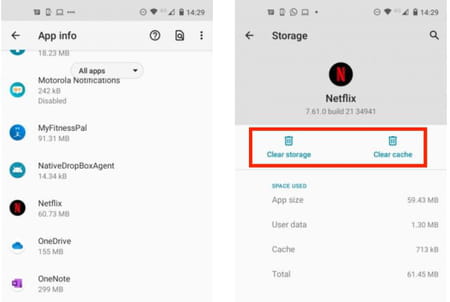
iPhone App
‘Error 1012’ is exclusive to iPhone users and signals a network connectivity issue, indicating that the Netflix app cannot reach the Netflix servers. In this instance, try some of the steps mentioned in the general section above. If after restarting the app, device, and network there is no change, you might need to reset the app within iOS settings.
To do this go to Settings and choose Netflix. Toggle the switch next to Reset to On. Close any previous Netflix sessions, relaunch the app, and log in again.
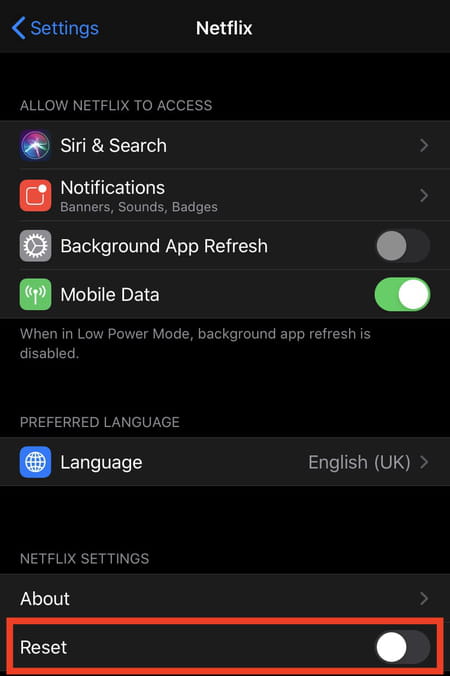
What are the Smart TVs solutions?
The Netflix app built into a lot of the latest Smart TVs is infamous for malfunctioning and causing problems-especially on Samsung models as they run Tizen OS rather than Roku or Android TV. Nevertheless, there is always a solution!
Firstly go through the troubleshooting steps mentioned above in the general section of this article. If this doesn’t work, unplug your TV from the wall, wait at least 30 seconds then turn it back on. Frequently, users find that Samsung Instant On interferes with apps installed on the system including Netflix so try turning this off. If there is no change after all of this, you can perform a factory reset from your TVs settings menu, but this should only be used as a last resort. You will lose all apps and settings after a hard reset, so make sure to try all other options first.
What are the gaming consoles solutions?
Xbox One
The Xbox One offers a host of popular apps including Twitch, YouTube, and of course Netflix. If you’re encountering problems with the Netflix Xbox One app and you’ve tried all the tips mentioned above, you should check if Xbox Live is down. Many apps and certain features will malfunction if this service is down.
You can check the Xbox Live status on the official web page. If there is a green checkmark next to Xbox One Apps then your Netflix problem lies elsewhere, if not, you may need to wait a couple of hours for Xbox Live to come online again.
You should try quitting the Netflix app entirely by pressing the circle X button on your Xbox controller to bring up the guide. Select the Netflix app from the recently used apps list and once highlighted, click on the three lines menu button then Quit. Netflix will now completely close and you can restart it again as usual.
PS4
Similar to the Xbox One, the PlayStation 4 can also run and host streaming apps such as Netflix. If you’re encountering problems with your Netflix app on the PS4, you should check if the PlayStation Network Online service is down or not. Check its status on the official webpage.
Also, you might want to close any recently used apps that will keep running in the background of your console even if you’ve moved on to another game. Closing open apps will often fix many bugs you might be encountering. To do this, select the app icon on the home screen and press Options on your PS4 controller. The menu will pop up giving you the option to Close the Application. After this, you should be able to reopen Netflix and sign in as normal.
