How to curve text in PowerPoint (2023)
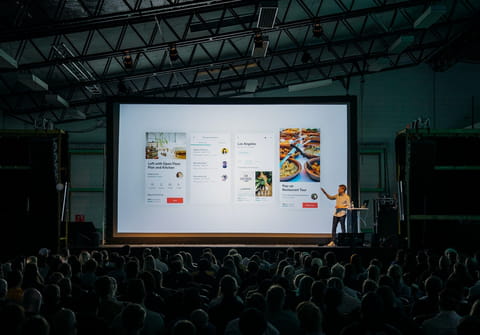
Creating engaging and fun presentations in PowerPoint is not always easy. However, there are some features that can help you make your presentations more lively, including text editing options. In this article, we'll tell you how to curve any text on your slides in a few easy steps.
How to curve text in PowerPoint?
-
To curve the text on your PowerPoint slide, click on Insert from the top PowerPoint menu and select Text Box or WordArt from the Text section.
-
If you've selected WordArt, choose the style from the drop-down menu.
- If you've selected Text Box, select the right position on your slide to insert the text.
- Type the text you want to insert and curve, select it and click on Format > Text Effects.
- From the drop-down menu select Transform and try different presets on your text by simply pointing your cursor at the preset. Once you are sure about the preset you want to apply, click it.
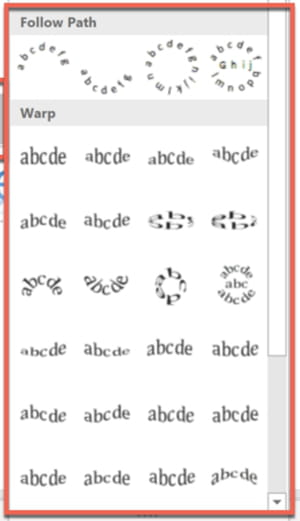
- After you apply effects to your text, you can edit the curved path of your text via the small yellow dot icon on the text box.
How to return the curved text back to normal?
- If you don't like the final effect and want to undo the curved effect, you can simply return it to what it was by clicking on Format > Text Effects > Transform > No Transform.
any more questions about powerpoint? check out our forum!
Subject
Replies
