How to add background music to PowerPoint?
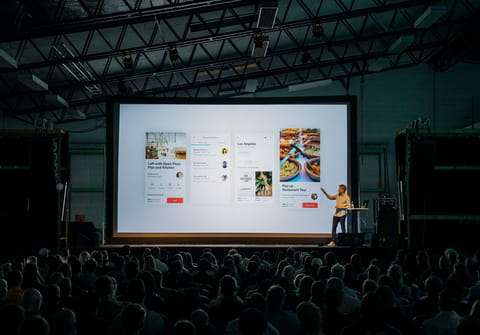
In this guide, you will learn how to spice up your PowerPoint presentations with some cool background music. You can add a music track or song to your PowerPoint presentation and play it across all your slides.
How to choose a background music for a PowerPoint presentation?
Before beginning, you should make sure that the chosen music track or song meets the following criteria:
- The music track should fall under free, fair use, or creative commons licenses.
- The music track shouldn’t be too distracting or loud.
- The music track should be in a compatible file format.
How to play background music in PowerPoint?
- Open PowerPoint and load the desired presentation.
- Go to the Insert tab > Media Clips > Sound > Sound from File and then browse for the music file on your PC.
- Once loaded, go to Sound Tools > Sound Options, click on the drop down list next to Play Sound and then select Play across slides.
- Don't forget to tick the Loop until Stopped checkbox.

- Click on the Preview button to get an idea of how the presentation will look.
- You can adjust volume of the background music by clicking on Slide Show Volume and selecting one of the available presets.
Do you need more help with PowerPoint? Check out our forum!
Subject
Replies
