Google Meet (formerly known as Hangouts Meet) is a high-quality video conferencing solution. It features an intuitive and fast interface ideal for organizing meetings remotely with work teams, clients, fellow students, and friends.
What is Google Meet?
Google Meet is a video-communication service developed by Google as a combined replacement for Google Hangouts. It allows you to connect with colleagues, friends, and family from anywhere in the world. With Google Meet, you can host meetings with up to 250 participants, share your screen, and collaborate in real time. You can also record your meetings for later viewing and use the chat feature to send messages and files. With Google Meet, you can stay connected and productive no matter where you are.
What are the key features of Google Meet?
- Unlimited video calls: Using just a Google account, you can schedule an unlimited number of meetings of up to 100 people anywhere in the world for up to 60 minutes for free (or up to 250 people without a time limit with a paid version).
- Chat: You can send messages, files, or links to other participants during video conferences. Chat history disappears after the call ends.
- Screen sharing: You can present slides, documents, and more by sharing your screen displayed as an entire window, as a separate window, or as a tab.
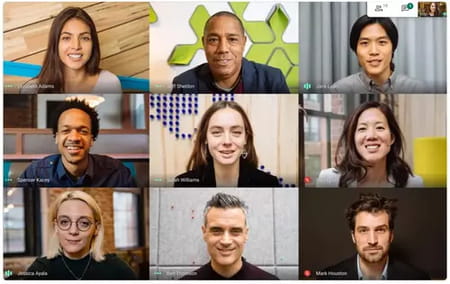
- Real-time captioning: Google's speech recognition technology enables instant captioning in multiple languages during your meetings.
- Simple by design: You can quickly access any video calls using a link and a google account.
- Virtual whiteboard: The Jamboard tool allows you to explain topics, exchange ideas, and collaborate with all the participants in real time. It can be beneficial for brainstorming, presenting opinions, and during classes.
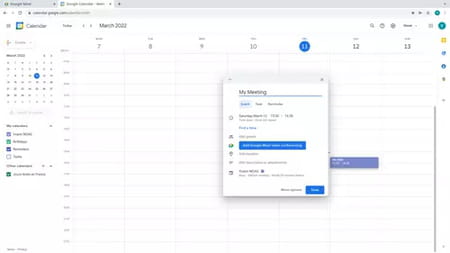
- Integration with Google applications: You can share files such as documents, spreadsheets, or presentations to collaborate in real-time with other people using Drive.
- Cross-platform: You can join your Meet meetings from your computer, mobile, or tablet with an Internet connection.
- Expandable and tooled: Thanks to the many extensions available for the platform, you can customize your experience in many ways and find lots of valuable tools that will allow you to follow the attendance of your meetings, control to prevent participants from inviting other people, and lots more.
How to install Google Meet on your PC?
Once you click on the download button at the top of this page, you need to sign in with your Google account, and you will notice an icon on the right side of the address bar. Click on it to install the Google Meet progressive web app, and the Meet app will appear in your app dock.
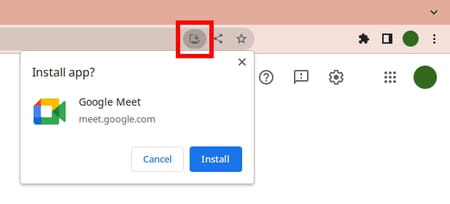
How to use Google Meet?
- Once installed, you can open the Google Meet app by clicking on the Meet app in the app dock or by going to https://apps.google.com/meet/.
- Then click on New meeting and choose whether you want to start the video call instantly, later, or schedule it in Google Calendar. You will get a link to send to the participants in the first two cases. Once the video call is started, you will find the link under Meeting Details.
- When you want to schedule a video conference in Calendar, create the event and add the email of all the participants, finally click on Save so that everyone will get an email with the meeting's details. After that, click on the meeting link you received or someone shared with you to join a Meet meeting.
In addition, Google Meet provides additional features for Google Workspace and G Suite for Education customers. To better understand how to integrate and sync with Google Calendar or other services (and get the most out of it), please see Google's official guide.
How to record a video meeting?
- Start or join a meeting in Google Meet.
- At the bottom right, click on Activities (the shapes logo) > Recording > Start recording.
- A window will open, click Start.
- Wait for the recording to start. Participants will be notified when the recording starts or stops.
- To stop recording, click on Activities (the shapes logo) > Recording > Stop recording.
- A window will open, click Stop recording (note that recording will automatically stop when participants leave the meeting).
You can record if:
- You are the meeting host.
- If you are from outside the host's organization and are promoted to a co-host.
- If you are from the host's organization and Host Management is off.
- If you are a teacher or co-teacher for meetings created through Google Classroom.
Is Google Meet free?
Google Meet is free to use by default and only requires a Google account. However, Meet also offers advanced features for businesses and educational institutions, allowing you to host up to 250 internal and external participants in a meeting with no time limit, record meetings, and save them to Drive, conduct polls, workgroups, live broadcasts, and lots more. In addition, you can check the prices of the payment plans for Meet.
Is Google Meet safe?
Google Meet encrypts all your in-transit data between the client and Google, and every recorded meeting is stored encrypted by default. In addition, only people who have received the invitation or are accepted by the organizer can join the discussion.
- Google meet download for pc
- Google meet download pc
- Google meet app download for pc
- Microsoft Store > Download - App downloads
- NFS: Most Wanted (2005): download for PC > Download - Racing
- BandLab > Download - Musical production
- FIFA 22 > Download - Sports
- EA SPORTS FC 24 > Download - Sports


