Quick CPU is a super powerful CPU monitoring and optimization tool for PC that can help you get the most out of your CPU performance and thoroughly monitor many parameters.
What is Quick CPU?
Quick CPU is a solution developed by CoderBag and designed to monitor and tune many CPU and system parameters for better efficiency and performance. Even though there are numerous CPU monitoring solutions out there, Quick CPU stands out by its clarity, flexibility, and high level of control regarding settings.
Still, take the time to read and understand the settings you want to modify, as it could affect your system stability.
What are the key features of Quick CPU?
- Interface: Quick CPU offers a very exhaustive interface from where you can easily consult all the valuable pieces of data. In addition, the different panels are dockable and individually rearrangeable for maximum flexibility and visibility.
- Monitor everything: Many CPU and system parameters are monitored in real-time, like Temperature (Package and Core Temp), CPU Performance, Power, Voltage, Current, Core Parking, Frequency Scaling, System Memory, Turbo Boost, C-States, Speed Shift FIVR Control, and many more.
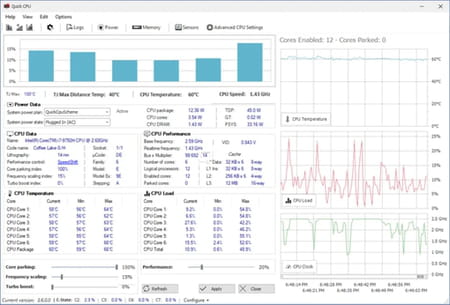
- Available charts: Every chart control shows you the average distribution data for each CPU core, including the Load Distribution (how evenly the cores are used), the Temperature Distribution (how evenly CPU temperature is distributed among cores), the Clock Distribution (how evenly CPU frequency is distributed among cores), and the Power Distribution (how evenly CPU power is distributed among cores).
- Advanced settings: You can tweak advanced CPU settings and get finely tuned behaviors, like boosting your CPU clock, enabling or disabling some cores, choosing a preference between maximum performance and power consumption, modulating power consumption, and more.
How to use Quick CPU?
Before modifying and tweaking your CPU or system settings, you should ensure you know what you are doing, as it could result in crashes.
- On the main panel, you will find several sections displaying all the main data, including Power Data, CPU Data, CPU Performance, CPU Temperature, CPU Load, and the different charts.
- The Power tab shows you the power management options and settings.
- The Memory tab shows you your RAM consumption and which program consumes memory.
- The Sensors tab lets you keep track of individual CPU core temperatures.
- The Advanced CPU Settings allows you to tweak your CPU settings and achieve finely tuned behaviors.
Is Quick CPU free?
Yes, Quick CPU is free to use.
Is Quick CPU safe?
Quick CPU is considered safe to use.
- Quick cpu download
- Quickcpu
- Clock modulation quick cpu
- No signal on monitor but cpu running > Guide
- How to disable cpu cores > Guide
- 3 beep sound in cpu > Guide
- Quick heal removal tool [solved] > Antivirus Forum
- Antimalware service executable high cpu > Guide

