USBDeview lays out all your USB connections, giving you the lowdown on devices in action and those from your past rendezvous. Uncover the nitty-gritty details of each device, from names to serial numbers, and take control. Kick out devices from your history, unplug the ones causing a stir, and even play the USB maestro by toggling devices on and off. Streamline your USB experience effortlessly with USBDeview!
What is USBDeview?
USBDeview, a handy tool at your service, provides a comprehensive list of all USB devices presently connected to your computer, along with those you've used in the past. Delve into detailed information for each device, unveiling its name, description, type, serial number (applicable to mass storage devices), the date and time it joined your system, VendorID, ProductID, and beyond.
Not just a mere observer, USBDeview empowers you to take charge. Uninstall USB devices from your past encounters, disconnect those currently plugged in, and even toggle the status of USB devices on and off.
What are the key features of USBDeview?
- Device information: It clearly shows you several types of information, like your device name, type, description, drive letter, serial number, and whether it is connected and safe to unplug. In addition, as it keeps previously used devices in memory, you can see the installation time, the first install time, and the last time the device was connected and disconnected.
- Rule them all: You can quickly unmount multiple USB devices simultaneously, view installed drivers and properties, and even schedule automatic dev removal. And if you're dealing with servers, you can also run it remotely as an admin user.
- Plug and execute commands: Get things rolling when you plug in a USB device! USBDeview lets you set up a command to run, whether it's an exe, cmd, or bat file, each time you connect a USB device to your system.
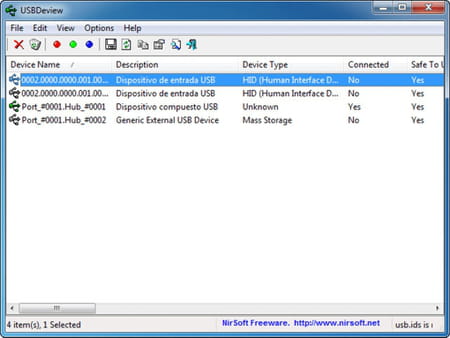
- Speed benchmark: Explore USB Flash Drive Speed: USBDeview empowers you to gauge your USB flash drive's read/write speed. It works by storing a sizable file on your USB flash drive and subsequently retrieving it to assess the read speed. Remember that you should have a minimum of 100 MB of available disk space to conduct this speed test effectively.
- Programming friendly: It even provides command line support, allowing you to automate every process and integrate USBDeview as part of your pipeline.
- Standalone: No installation is needed, so you can carry it wherever you go.
How to use USBDeview?
Device status
- Blank: The device isn't linked up.
- Green: You're in the clear – the device is hooked up. Feel free to unplug it physically without going through the formal disconnection process.
- Pink: The device is plugged in, but hold on a second! Before you go yanking it out, ensure to disconnect it either through USBDeview or the "Safely Remove Hardware" option in Windows.
- Red: The device is currently on standby – disabled and taking a breather.
Execute commands
Go to 'Options > Advanced Options', select the 'Execute...' checkbox, and type the exe/cmd file you want to run.
Test speed
Remember that you should have a minimum of 100 MB of available disk space.
- Pick the item you want in the main window.
- From there, click on 'Speed Test' in the File menu or hit Ctrl+T.
- Once you're in the speed test window, double-check that you've selected the correct drive letter, then hit the 'Start Test' button.
- Hang tight for a few seconds while the write and read tests do their thing.
Command line
You can consult the dedicated section on the official website for an exhaustive list of commands.
Is USBDeview free?
Yes, USBDeview is entirely free to use.
Is USBDeview safe?
USBDeview is considered safe to use, so you have nothing to worry about.


