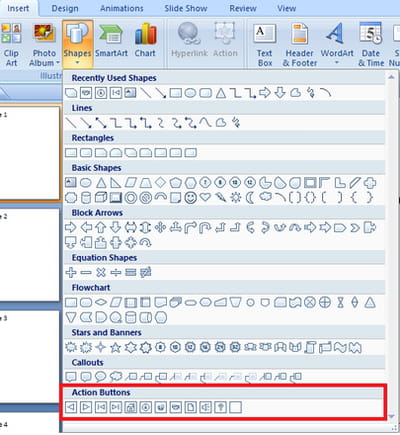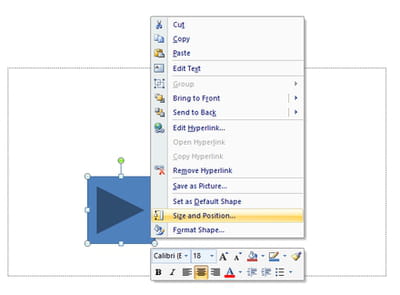Action buttons in PowerPoint: add, activate, customize

This guide will teach you how to add action buttons to a PowerPoint presentation. Action buttons offer a quick way to navigate through your slides or trigger specific actions in a presentation. You can, for example, use action buttons to move back and forth in your presentation, play a video or audio clip in a slide, or launch another program directly from a presentation.
How to add action buttons to a PowerPoint presentation?
- Open PowerPoint and create/load a presentation.
- Once done, click on the Insert menu > Shapes > Action buttons.
- Here, you will find the different action buttons available for your PowerPoint presentation:
- Select an action button from the Shapes gallery (your mouse cursor will turn into a crosshair), click anywhere in the desired slide and drag the mouse cursor to draw action button.
- Once done, you will be prompted to define the action settings for the new button.
Here's an overview of the available settings.
You can choose the type of action you want to associate with the button by the means of a simple radio button in the Actions on click section. There are four presets available:
- Hyperlink to: use the action button to quickly access another slide in the same presentation, a webpage, another presentation, or file on the computer.
- Run a program: use the action button to launch another program on the computer.
- Run macro: this setting is only available when your presentation contains a macro.
- Object action: this setting is only available when your presentation contains an OLE object.
The action button can be triggered on a mouse click and/or through a mouseover action. You can configure these settings in the Mouse Click and Mouse Over tabs.
Once everything is set up, click on OK to create the new action button.
How to customize your Action buttons?
- Action buttons are fully customizable.
- You can change their color, adjust their size, or change their position in the slide.
- Most of the customization options can be accessed by right-clicking on the action button:
- Once done, go to the SlideShow tab > Start SlideShow and click on From Current Slide to preview your new modifications.