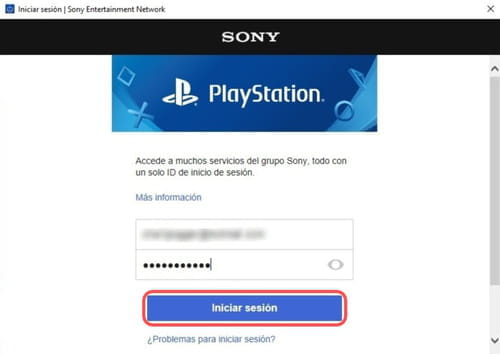How to connect your Playstation to PC: remote play, PS4, PS5

Do you have a PlayStation 5 or PlayStation 4 but share the TV with your family making it difficult to find a free slot for gaming whenever you want? Maybe it would be easier to use your laptop or desktop PC as a monitor using the HDMI cable? Thanks to the Remote Play feature, you only need to connect the two devices to the same network to use them together and you can even be in different rooms! In this article we'll explain step by step how it works.
How to install PlayStation remote play?
1) First go to the Remote Play page for PS5 or PS4. Once there, scroll down until you find the download link that corresponds to your operating system (Windows or Mac) and click on it. When the download is complete, open the file RemotePlayInstaller.exe. If a User Account Control message appears, click Yes.
2) Choose your language and click OK. In the first window of the installation wizard, click Continue. In the second window, accept the License Agreement and click Continue again:
3) If you want to install the application in a folder other than the default one, click Change Install Location. Otherwise, simply click Continue. Finally, click Install and then Finish to close the wizard.
How to activate remote play?
- Turn on your PS4 and connect the controller to your computer using a USB cable or the DUALSHOCK 4 charging cable. If this is the first time you’re doing this and you are using Windows 10, a message will appear indicating that the new peripheral is being configured (it should be ready for use in a few seconds).
- Now run the Remote Game application on your PS4 and once opened, click on Start or press the OPTIONS button on the controller (from here you can also modify the transmission quality by entering Settings). On the next screen you will be asked to accept that the application collects data. If you want you can change this setting in Modify setting, if not just click on Confirm and continue.
- A pop-up window will appear in which you have to enter your PlayStation Network account details (these are the same ones you use on your console). Once you've done this, click Sign in.
- Let the program search for your PS4, and if it’s successful, the next thing you should see on your computer is the system's home screen. To enter or exit full-screen mode, click on the arrow icon in the lower right corner. In addition, it's now possible to navigate the PS4 menus using the keyboard.
What to do if remote play doesn't work?
During this last step, several problems can occur, these are the most common ones:
- Your internet connection speed is not fast enough. To try to improve it, make sure that there are no obstacles between the console and the router and make sure that no other device is connected to the same network (apart from your PC and your PS4). You can also lower the resolution and frame quality in the application settings.
- If your PS4 is not properly configured, you'll need to connect it to a TV and make a couple of adjustments. The first is to go to Settings > Remote Usage Connection Settings and check the Enable Remote Usage box. The second is to go to Settings > Account Management > Activate your PS4 as primary and click on Activate.
- The application doesn’t detect your console automatically. In this case it will ask you for a code which you can find under Settings > Remote Usage Connection Settings > Add Device. Simply enter it in your PC and click Register.
- Your computer does not meet the minimum requirements (you can check that here).
Can you connect a Playstation to a laptop using HDMI?
If your laptop HDMI port is only labeled "HDMI" then it is output only. If it is labeled "HDMI-in" then it is an input. Each HDMI port can only be an input or an output, no switch hitters here. A laptop could have both (separated) ports, but it's not that frequent.
For example, the Clevo 18.4inch laptop mobo with the HDMI-in port was discontinued a while ago (including all subsequent variants from Sager and Powernotebooks, etc), though this was because Alienware purchased the rights to that motherboards technology and have now released an 18.4inch laptop with hdmi-in and hdmi-out.