Search your Android with Find My Device: enable, smartphones
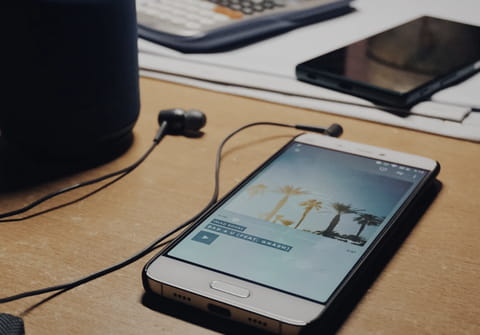
Google has launched the "Find My Device" feature, similar to "Find My iPhone" in iOS, which will allow you to find your lost smartphone or tablet. Here you will find a complete guide on how to enable this function, as well as Android and third-party gadgets that support it.
What is "Find My Device"?
"Find My Device" is based on the use of Bluetooth and allows you to find missing smartphones and tablets, including some of those disconnected from the cellular network or Wi-Fi. Even when turned off, an Android device with a modern version of the Android operating system can store a beacon in the memory of its Bluetooth controller, which allows it to be seen on a supported device, such as your computer. You can also share your device or accessory's beacon with other users so they can track it. Find My Device is rolling out to Android devices worldwide, starting in the US and Canada," Google said in a statement.
For this feature to start working, you will need to link your mobile device to your other gadget and register it on the "Find My Device" network. After that, you can find your missing Android phone or tablet by calling it or viewing its location on the map. If the device you are looking for is very close and you simply cannot notice it, a "Find nearby" button will appear, clicking on which will help you find it. The network will guide you with messages like "The device is close" or "It's very close" or "It's here." And if you've left or can't find your connected device at home, Nest's network of home devices can help you find it.
The most interesting thing about this feature is that, as Google says, starting in May you will be able to use it to search for other items nearby, such as your suitcase, backpack or keys. How is this possible? Using Bluetooth tracker tags created in collaboration with technology solutions from Chipolo and Pebblebee. Additionally, these tags will be compatible with unknown tracker alerts to protect you from being tracked.
Which gadgets support "Find My Device"?
Find My Device will work on devices running Android 8.0 and later. This means that if you have a very old version of Android that does not support this version of the OS, then the function will not work on it. First of all, the "Find My Device" feature appears on Google's own phones, the Pixel 8 or Pixel 8 Pro.
- In addition, several brands have already announced that their devices, such as headphones or trackers, are compatible with Google's new device search feature. At the moment the number of these gadgets is small, but it will undoubtedly increase in the next weeks. Here is the list of currently supported devices:
- Chipolo One Point
- Chipolo One Card
- Pebblebee Clip
- Pebblebee Card
- Pebblebee Tag
- Eufy Smart Track Link for Android (coming soon)
- Eufy Smart Tag Card for Android (coming soon)
- JioTag Go (coming soon)
- JBL Tour Pro 2
- JBL Tour One M2
- Sony WH-1000XM5
How to find and enable the "Find My Device" feature?
- Open Settings on your smartphone or tablet by clicking the gear icon or by opening the app from the app drawer.
- Click on the "Security" tab.
- Open "Find My Device".
- Turn on "Find My Device" by tapping the ON/OFF slider to move it to the ON position.
- Now you need to register your device in the Android device search service. Open a web browser on your computer and go to https://www.google.com/android/find. After some time, you will see that your Android device appears in the list. Now you can track your smartphone or tablet.
Depending on the brand of your device, these steps may vary; for example, on a Samsung Galaxy, you will find this feature in Settings > Security & Privacy.
