Enable Developer Options: Android, Xiaomi, Huawei

All Android devices feature a Developer Options menu that lets you tune and debug application performance. Here's a quick tutorial on how to enable it.
Enabling Developer Options on Android
On Android devices (such as Samsung, LG and others), Developer Options houses a couple of advanced settings such as USB debugging, apps side loading, and CPU usage. On Android 4.1 and lower, the Developer Options screen is enabled by default. However on Android 4.2 and later versions this menu is disabled and you have to enable it manually:
On your mobile device, find the Build Number. Depending on your Android version, this option can be found in different locations, for example:
- Android 9 (API level 28) and higher: Settings > About Phone > Build Number
- Android 8.0.0 (API level 26) and Android 8.1.0 (API level 26): Settings > System > About Phone > Build Number
- Android 7.1 (API level 25) and lower: Settings > About Phone > Build Number
When you found the Build Number option, tap on it 7 times.
A message reading "You are now a developer" will be displayed.
You may now go back to the Settings menu to access the Developer Options. You can turn options on and off using the corresponding slider at the top of the developer options screen.
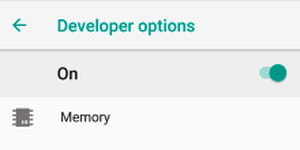
In order to use various settings, you need to enable USB debugging. To do this, open the "Developer Options" menu and activate the "USB Debugging" option.
On later versions, starting with Android 8.0, you can add selected developer options to the quick settings panel using the quick settings developer tiles. Here's how to do it:
- Select a tile and enter the quick Settings panel. Activate editing by clicking on the pencil icon.
- Drag developer tiles from the tiles panel to the quick settings panel.
- To end editing, tap the pencil.
Enabling Developer Options on Xiaomi devices
Xiaomi and Huawei brands have their own Android-based mobile operating systems, so the devices of these brands have a slightly different way to enable Developer Options. On Redmi and other Xiaomi mobile devices with MIUI operative system there is a following protocol for Enabling Developer Settings:
- Open Settings
- Tap About Phone > All Specs
- Tap on the MIUI version repeatedly till the moment when you will see the notification "You are now developer".
To access developer settings, open Settings > Additional Settings > Developer Options.
Enabling Developer Options on Huawei
- If you have Huawei smartphone, also go to Settings, then choose System > About phone.
- Tap repeatedly on Build number until the message "You are already a developer" is displayed.
