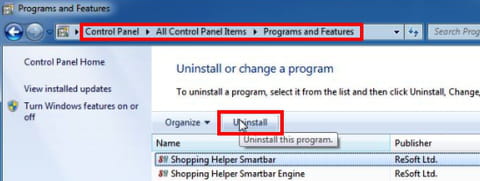How to get rid the Snap.do virus: manually, cleaning tools
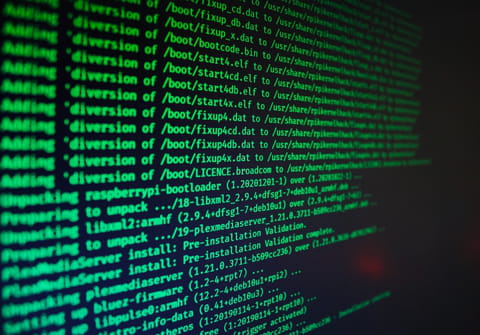
While Snap.do is promoted as a useful extension, it is considered a browser hijacker and is part of PUPs (potentially unwanted programs). In addition to changing the default home page and search engine, Snap.do tracks your browsing data in order to send you personalized advertising. Did you install Snap.do by accident? Don't worry! To regain control of your browser and protect your privacy, read on and discover how to remove Snap.do from your computer.
How to manually uninstall Snap.do?
Step 1: From the Control Panel
In Windows 10
- At the bottom left of your screen, locate the search bar and type Control panel. Open it and in the new window click on the Programs > Uninstall a program.
- Under Programs and Features, type snap.do in the search bar at the top right. Check to see if there are any records of the publisher ReSoft Ltd., as this is the manufacturer of Snap.do.
- If you have found it, select it and click on Uninstall.
- Sometimes Snap.do is hidden in the system under other names. If you don't get any results, try these: "Shopping Helper Smartbar", "Shopping Helper Smartbar Engine", and "Saving Expert Smartbar".
In the system configuration
Make sure that Snap.do is not hidden among your computer's pre-installed applications. To do this, follow these steps:
- Press the Start button, then press the Settings cogwheel.
- In the new window, choose Applications.
- In the search bar, type the names mentioned above, starting with snap.do.
- Click on the result and click on Uninstall.
On Windows 7 and 8
- In Windows 7 and 8, go to the Control Panel and select Programs and Features.
- Bearing in mind that this adware uses different names to hide itself in your computer, look for it by entering "Snap.do" in the search field, as well as "Shopping Helper Smartbar", "Shopping Helper Smartbar Engine", "Saving Expert Smartbar". Please note that any matches related to ReSoft Ltd. may be linked to this adware, because that's the name of its manufacturer.
- Next, uninstall the results under these names.
On Mac
- Open Finder and click Applications in the left side menu.
- Select the programs you don't know, right-click on them, and click Move to Trash.
- Then open the trash and choose to Empty Trash.
Step 2: In the Browser
- Log in to your browser and uninstall Snap.do, as well as any unknown add-ons that have recently been added, by following the steps listed above in this guide.
- Finally, reconfigure your home page. If your browser still directs you to unknown ads or web pages (such as search.snap.do), restart your browser.
If the above steps haven't removed all of your adware files, we recommend using the cleaning tools below.
How to remove Snap.do using cleaning tools?
The following programs do not replace your antivirus, but act as additions to it and specialize in detecting and removing adware software.
Malwarebytes AdwCleaner
AdwCleaner is a free cleaning tool that allows you to remove numerous adware, such as Babylon, EoRezo and Ask. AdwCleaner is the most popular application of its kind and is easy to use. Download the program, run the scan and AdwCleaner will detect and remove PUPs and adware on your computer. You can download the application here and find out more about how it works.
Spybot Search & Destroy
Spybot Search & Destroy lets you protect your PC from spyware and adware. It is also an ideal tool to prevent unwanted programs from altering browser settings by immunizing them. Download the tool for free and find out more specifications here.
Norton Power Eraser
You can use Norton Power Eraser regularly to scan your computer to remove adware, PUPs, and some toolbars that are sometimes missed by antivirus programs. Download it for free and find out more details here.
Malwarebytes
In addition to detecting various types of malware such as viruses, Malwarebytes is designed to detect and remove PUPs and adware, such as Snap.do. Its advantage is that it gives you real-time protection and you can currently use a trial version with premium features for 14 days. Download the program, install it and click on Analyze. At this link, you will find the download option and more information about the program's features.
What are precautionary measures?
- To avoid installing adware on your system, it's important to check the permissions you give when you click OK to download a program.
- Also, be sure to download programs from trusted sources. If possible, take the time to read the license agreement to verify that nothing else will be installed with the program. Otherwise, you will be flooded with advertising pop-ups.
- Another very useful tool is the WOT extension, which rates the reputation of the websites you visit, to help you filter out those that are untrustworthy, for example when downloading a program or application.
- Once your browser is free of Snap.do, it's important to change your passwords, as this unwanted program tracks all of your internet activity and can access sensitive information.