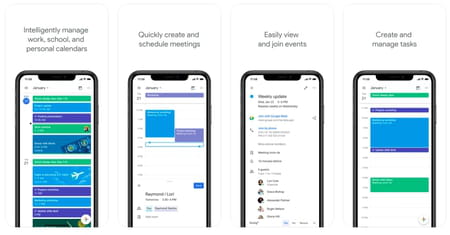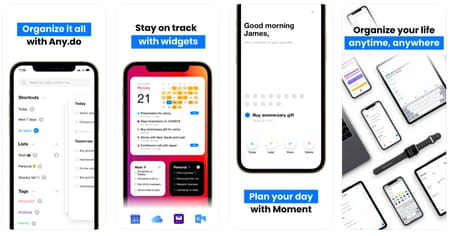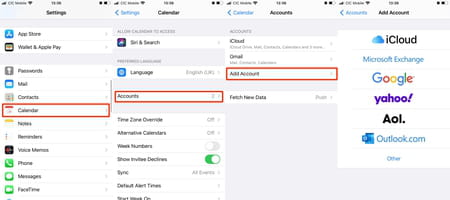Calendar apps: for iPhone, Windows, Mac, Android
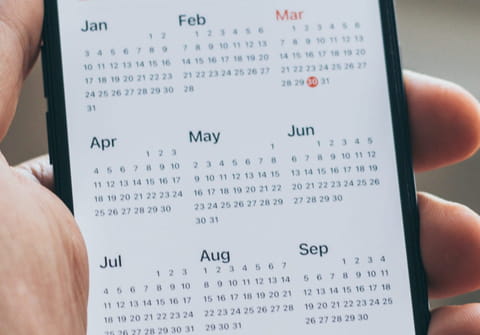
If you are tired of multiple work and personal calendars on different devices and want to just keep everything in one place, this article is for you. We gathered the top calendar and organizing apps for you to better schedule your work duties, personal tasks, efficiently manage your timetable, never miss appointments and always keep it organized.
Google Calendar
The best cloud calendar
One of the most popular and widely used cloud calendars is the Google Calendar. It may have slightly fewer features than the apps described below, but it is ideal for those who actively use Gmail and other Google apps. Thanks to its user-friendly interface, it can automatically add events from your emails to your calendar, fill in the blanks for you and sync all of your devices. Moreover, it is completely free to download and use.
You can download Google Calendar for Android and iOS devices.
24Me Assistant
The best for Android devices users
24me is more than just a calendar app, it’s kind of a digital personal assistant. You can use it as a complete scheduling solution for your busy bee life. It can integrate all of your other calendars, you can leave notes, create events, sync your bank accounts details, set automatic reminders, divide tasks by categories, share lists with your colleagues or family members and so much more. It has a free version and a Pro ($8.49/month) version.
You can download 24Me Assistant for Android and iOS devices.
Fantastical 2
The best for Apple devices users
Simple and clean interface of the Fantastical 2 lets you easily create events, alerts, add notes, lists, links and tasks as well as join conference calls with one tap in one app. It is compatible with Google Calendar as well as with iCloud, Exchange and most email and calendar services. One of its main perks is that you can use it on any of your Apple devices: iPhone, Macbook, Apple Watch, etc. without problems. There is a free version available, as well as a Premium one ($6.49/month) with more features.
You can download Fantastical 2 for iOS devices and for Mac computers.
Any.Do
The best cross-platform app
If you have to switch between your cell phone, tablet and laptop while working and want to keep all your tasks, meetings and events in one place, then you should try Any.do. It’s an all-round app for your mobile devices and your computer. All information is displayed in a graphical color scheme, and widgets help you to always stay on track. It allows its users to plan the day accordingly, sync all the calendars and never worry about missing important appointments or tasks. It has a free version and a Premium subscription (the pricing starts from $2.99/month).
You can download Any.Do for Android and iOS devices or use its desktop version.
How to sync your Apple calendar with Google calendar?
If, for example, you are an Apple user, but you have to use the Google Calendar for work, you might be wondering about how to join them and see all the events in both calendars. Don’t worry, this is doable: you can sync your calendars within 5 minutes. To do so, follow the instructions below:
1. On your Apple device, go to Settings > Calendar > Accounts and select Add Account. Choose Google (or Outlook calendar/Yahoo! Calendar or any other service you use) and sign in to your account.
2. Next, turn on the Calendars toggle so sync your calendars and tap on Save. Wait a minute while the calendars are synchronizing. 3. Finally, open your Apple calendar and you’ll see your Google calendar events in it.
How to sync only one Google Calendar?
If you have several calendars linked to one Google account, you are not obliged to sync all of them. You can choose any of them. To do so, go to the Google Calendar sync page and check mark just the ones you’d like to sync.
Finally, press the Save button in the lower right corner. Then, refresh your Apple calendar.