How to update BIOS: PC, UEFI, Windows

A BIOS update is especially necessary when you are about to upgrade your old computer to a newer processor. However, this process requires some skill. Here we give a general guide on how to update the BIOS on your PC.
What is BIOS and why is it important to update it?
The BIOS is a program built into your PC motherboard that allows the computer to turn on. BIOS initializes PC components and performs a number of other vital functions for the device. Updating the BIOS of your computer, first of all, you need it to support new components, and also be protected from vulnerabilities and bugs. A BIOS update is especially necessary when you are about to upgrade your old computer to a newer processor. In recent years, on modern chipsets, instead of BIOS, UEFI is used - this is a new and more advanced program that performs the same function. However, in the labeling of the latest UEFI computers, it is traditionally called "BIOS".
It is important to be aware that updating the BIOS/ presents some risks, especially if you are not an advanced user. In rare cases, the update file may fail, and then the PC will be completely inoperative. Fortunately, most modern PCs have BIOS recovery technology in case of an error. Also, it is important to double-check the name of your motherboard to every letter and number, so as not to install the wrong file.
Which BIOS version do I have?
To check which BIOS version is installed on your PC, press Windows + R. You will see the Run window, then type the command msinfo32 and click OK. A window will appear where you can find it in the "BIOS version" column.
Once you know your BIOS version, you can check if there is a newer version. To do this, go to the official website of your PC motherboard manufacturer and type the model and number of your mother board in the Search field. Let's give an example with Gigabyte motherboard:
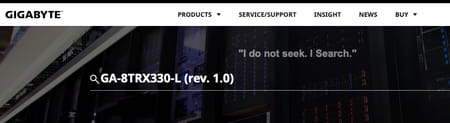
Usually in the Support > Drivers and Utilities (or Drivers and Downloads) section, when you enter the brand and the model of your motherboard, the latest versions of the corresponding BIOS file should be displayed. Some manufacturers even give a direct link to the BIOS.
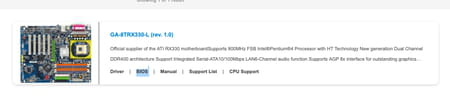
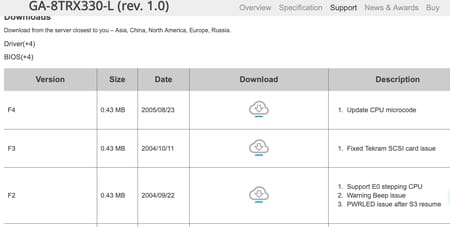
You can also just write the name of your motherboard in Google search and find the appropriate section on the manufacturer's website.
How to update your PC BIOC
- Download the zipped new BIOS file.
- Unzip the archive downloaded from the site.
- Transfer the file onto a USB flash drive.
Important! There should be no other files on the flash drive, so we advise you to format it before writing a new BIOS file to it.
- Reset BIOS to default settings before updating.
- Run the restart process for your computer.
- Enter BIOS using DEL or F2.
Find the item with the word Flash in the Settings. In Asus, this is usually EZ Flash in the Tool or Tools section, in Gigabyte it's Q-Flash, in MSI - M-Flash.
Select a flash drive with BIOS update file among the media. Run the update.
Updating your BIOS in Windows
There is another way to update the BIOS, using a special utility that is in Windows. For example, on a PC with a Gigabyte motherboard, this utility is usually called @BIOS, while on Asus it is WinFlash. However, we do not recommend using this method: if Windows fails, the update will not succeed.
Once again, if you are not sure that a BIOS update is really necessary, and you do not feel very confident in this field, it is better not to risk updating the BIOS. In any case, before updating, try to read the instructions and recommendations on the official website of your motherboard manufacturer.
