How to eject USB flash drive with a keyboard shortcut?

This article will show you how to create a shortcut to safely eject your USB in Windows.
What is the desktop shortcut to safely remove hardware?
- If you don't want to go through the same routine each time you need to disconnect a USB flash drive, memory card, or external hard drive from your computer, you can create a desktop shortcut to quickly eject USB storage devices.
- Right-click on an area of your desktop and select New > Shortcut to open the Create Shortcut Wizard.
- Copy/paste the following line (case-sensitive) in the Type the location of the item field.
Rundll32 shell32.dll,Control_RunDLL HotPlug.dll
- Once done, click on Next to move to the next screen.
- You can rename the shortcut (e.g. Remove USB) by registering a new name in the Type a name for this shortcut field. Click on Finish when done:
- The new shortcut will be placed on the desktop.
How to change the shortcut icon?
Changing the default icon of a desktop shortcut is a breeze.
- Right-click on the new shortcut > Properties > Shortcut and click on Change icon:
- A dialogue window titled Change icon will appear. Click on the Browse button and search for a file named "shell32.dll":
- Once found, select the file (C:\Windows\System32\shell32.dll) and click on Open:
- Windows will then display the icons contained in the shell32.dll file. Select the desired icon and click on OK to validate.
How to assign a keyboard shortcut?
- You can also associate a shortcut key with your new desktop shortcut. Head back to the Properties menu and define a key combination in the Shortcut key field.
- Click on Apply > OK to save your new settings.
How to eject USB storage devices?
Your new shortcut is ready. It will give you a direct access to the Safely Remove Hardware utility. Here, you will find all the USB storage devices connected to your computer. To eject a device, simply select its corresponding entry from the Hardware devices list and click on the Stop button:
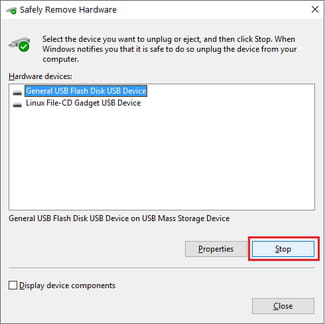
Click on OK to validate. Windows will then display a message that reads, “The USB Mass Storage device can now be safely removed from the computer”.
Do you need more help with USB? Check out our forum!
Subject
Replies



