How to customize USB drive wallpaper on Windows?
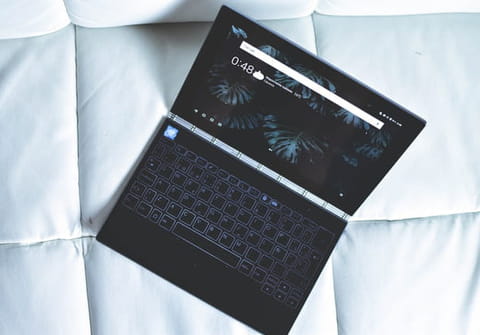
Customizing the background of your USB file folder is a fun way to add a little more personality to your device. This article will teach you how to set a custom image background to your USB drive.
How to add a background photo to a USB drive?
- Open your flash drive and copy your image file to your USB key. Name your file, and include a .jpg extension. For the purposes of this example, we will be using the file name test.jpg.
- Next, right-click the window and create a new Text file. Open it and paste the following code:
[ExtShellFolderViews]
{BE098140-A513-11D0-A3A4-00C04FD706EC}={BE098140-A513-11D0-A3A4-00C04FD706EC}
[{BE098140-A513-11D0-A3A4-00C04FD706EC}]
IconArea_Image=test.jpg
- You can replace the section of the code that reads test.jpg with the file name of your image.
- Save the file as desktop.ini and then refresh your disk by pressing the F5 key.
- Your image will now be set as the wallpaper of your USB key!
Looking for more USB-related tips? Check our forum!
Subject
Replies
