How to recover your Windows password with Lazesoft?

In this FAQ you will learn how to regain access to your computer or laptop if you forgot your password, without having to reset it. You will also be able to do so without losing any data. Continue reading to get started.
What is the required material?
To get started, you will need three items: a USB key, a computer with internet access, and the computer for which you've forgotten the password. The 2nd and 3rd parts will be done on the accessible computer. The 4th and 5th parts will be on the computer you are trying to access.
How to download and install Lazesoft?
Lazesoft is a program that allows you to recover your computer when you are unable to start it up. The program also allows you to make copies of your hard drive, recover passwords and other data, boot from a USB/CD, and more.
- Download Lazesoft Recovery Suite.
- Click on Download Free Trial at the bottom of the screen to get the latest version of Lazesoft Recovery Suite 4.3 Home Edition (Free).
- A new page will open, click Download Now again.
- Select Save File.
- At the end of the download, click on the file you just downloaded.
- Select I accept the agreement in the new window, and then click Next.
- Click on Install.
- After verifying that Launch application was selected, click on Finish.
How to make your USB key bootable?
After the previous step, a new window should open.
- After inserting your USB stick into your computer, click BURN CD/USB DISK.
- Here, you must specify the operating system version of the other computer. Once done, click Next.
- Select USB Flash, and choose the letter corresponding to your USB key. Then select Start. If you do not know the letter, go check in your explorer window like this.
- A window warning you that your USB drive will be formatted, and therefore you must have previously saved your data opens. If your key is empty, no problem, otherwise copy your files that are on your key elsewhere:
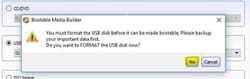
- Click on Yes. This message will appear, the operation will take a few minutes.
- Then, click on Finish.
How to boot from the USB stick?
From this point, you will use the computer you are trying to access.
- First, remove the USB stick from the accessible computer, and put it in a port on the other computer.
- Turn it on and directly after hold down the Esc key until the blue screen appears or F8.
- Use the arrow keys to select the line corresponding to your USB key and press the Enter key.
- If you arrive here, it's a good sign. Select the first line and press the Enter key.
How to delete your password?
- Go to the menu and click on Password Recovery at the bottom right.
- Click Next. There you are asked if you will use it for non-commercial use only. Click on Yes > Next.
- Then, select the user for whom you want to delete the password. Normally, there should be "No" in "Blank Password." This confirms the presence of a password. For the last step, click Next.
- Click on RESET/UNLOCK. If all went well, this message should be displayed: The password reset successfully.
- You can now restart your computer (with "Reboot" at the bottom for example) or turn it off. When it turns on, no password will be asked.
