Introducing FixWin 11, your trusty ally in the quest for a seamless Windows experience! Say goodbye to pesky issues in Windows 10 and Windows 11 with just a single click, as this powerful, free tool comes to your rescue. Brace yourself for an upgraded version that's been turbocharged and optimized to effortlessly conquer any obstacles, no matter the latest features of Microsoft's operating system. Get ready to unleash the magic of FixWin 11 and restore harmony to your digital kingdom!
What is FixWin 11?
FixWin 11 is a utility software designed for Windows 11 and Windows 10 that helps you troubleshoot and fix common issues and glitches within the operating system. It provides a user-friendly interface with categorized repair options, allowing users to easily resolve problems related to File Explorer, internet connectivity, Windows Store Apps, system tools, Windows updates, and more.
What are the key features of FixWin 11?
- User-friendly interface: FixWin 11 is designed with an intuitive and user-friendly interface, making it easy for users to navigate and access various repair options. The interface presents the repair options in an organized and straightforward manner, allowing users to quickly identify and select the specific issues they want to address.
- Internet and Connectivity issues: FixWin 11 includes repair options for common internet and network connectivity problems. For instance, it offers options to reset TCP/IP, which can help resolve network connectivity issues. It also provides the ability to repair or reset Windows Firewall settings if there are issues with network access or app connectivity.
- System Tools: FixWin 11 incorporates various system tools to optimize and maintain Windows 11. These tools include options to reset specific system components that might be causing issues, clear temporary files that may be clogging up storage, and rebuild the thumbnail cache, which can help improve the system's performance.
- System Restore Point creation: Before performing any repairs or changes, FixWin 11 provides the option to create a System Restore Point. This is a valuable safety measure, as it allows users to revert their system back to a previous state if any issues arise after the repairs have been made.
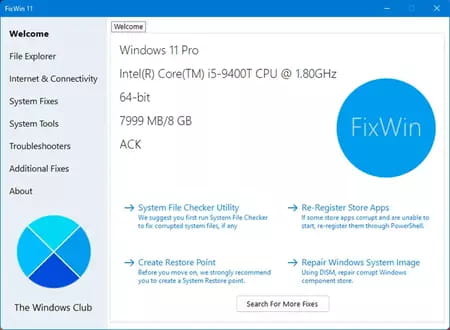
- Windows Update repairs: It offers repair options for problems related to Windows updates. This can include repairing the Windows Update service in case it's not working correctly, repairing Windows Update components that may be corrupted, or resolving issues with Windows Update settings that might be preventing updates from installing properly.
- Windows Store Apps troubleshooter: FixWin 11 includes repair options tailored to address issues related to Windows Store Apps. It provides solutions for problems like app crashes, issues with app installations or updates, and errors that may arise when interacting with Windows Store Apps.
- File Explorer fixes: It features options dedicated to resolving File Explorer-related issues. It provides solutions for problems like missing icons on File Explorer, broken file associations (where files don't open with the correct default programs), and broken icons associated with specific file types.
- More: It is a very complete solution, so there are many other features to discover. Browse the different menus and unveil the great potential of FixWin11.
How to use FixWin 11?
- Before you start using FixWin 11 on your Windows 10 or 11 PC, it is advisable to create a restore point. The program has a specific option for this. This way, when you make changes to your PC, you will always be able to go back to the previous point.
- Once this is done, we suggest you run the System File Checker. The button provided on the FixWin 11 main panel will run the "sfc /scannow" command and will search for and replace any corrupted Windows system files. This is expected to take 5 to 10 minutes. You may be prompted to restart your PC. If so, do so.
- If you have problems related to Microsoft Store or Microsoft Store apps, re-register your Store apps. FixWin 11 has a specific tool for this.
- If you have major or structural problems with your Windows 10 or 11 PC, run the DISM utility to repair the Windows system image. A button for this is also conveniently located on the welcome page.
- When using FixWin 11, we recommend applying at most one fix at a time and restarting your computer each time. If you have any problems with the changes, you can always go back to the restore point you originally created.
- If you want to know what each fix does first, click the help button ("?") next to the "Fix" button. A pop-up box will tell you exactly what that function does. Double-clicking it will copy the command to your clipboard, which is useful if you want to run the fixes manually.
- Some problems cannot be solved with a single click. If you don't find the fix you're looking for, click the "Search For More Fixes" button on the FixWin 11 welcome page and take a good look to see if you find what you want.
Is FixWin 11 free?
FixWin 11 is completely free to use.
Is FixWin 11 safe?
Yes, FixWin 11 is a safe piece of software as long as you download it from reliable sources, such as this page.
- Fixwin11
- Fixwin 11 download
- Winfix 11
- Fc 24 free download for pc windows 11 > Download - Sports
- Ms access free download for windows 11 > Download - Databases
- Net send windows 11 > Guide
- Gta 5 download apk pc windows 11 > Download - Action and adventure
- Bandlab download for pc windows 11 > Download - Musical production


