BlueScreenView is your go-to for decoding 'blue screen of death' crashes! It scans and neatly organizes crash details in a table—minidump filename, crash time, Bug Check Code, and driver/module specifics. Plus, it highlights drivers in the crash stack, making it a breeze to spot the troublemakers!
What is BlueScreenView?
BlueScreenView simplifies the 'blue screen of death' analysis by scanning and presenting all crash information in a concise table. It includes essential crash description, minidump filename, crash date/time, Bug Check Code, and driver/module details like filename, product name, file description, and version. The tool conveniently marks drivers associated with the crash stack, helping identify what went wrong and what to fix.
What are the key features of BlueScreenView?
-
Automated crash dump analysis: BlueScreenView takes charge by autonomously scanning your current minidump folder, revealing a comprehensive list of crash dumps. It goes above and beyond, providing essential crash dump details such as date/time and crash specifics.
- Immersive blue screen experience: BlueScreenView lets you view a blue screen strikingly similar to the one Windows presents when it crashes. Dive deep into the visual representation of the error for a more intuitive understanding.
- Memory address expertise: BlueScreenView delves into the intricacies of crash stack memory addresses, meticulously identifying all drivers and modules potentially involved in the crash. Its prowess in enumerating memory addresses provides a detailed map of the crash landscape.
- Seamless Windows instance selection: To make your experience even smoother, BlueScreenView empowers you to work with another instance of Windows seamlessly. The solution straightforwardly selects the appropriate minidump folder, which is easily configurable through the Advanced Options menu.
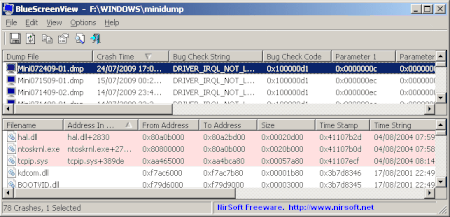
- Driver insight: BlueScreenView doesn't stop at identifying drivers; it goes the extra mile. Automatically pinpointing drivers from the crash dump, it extracts invaluable version resource information. Gain insights into product names, file versions, company details, and file descriptions with unparalleled precision.
- Remote analysis: Harness the full potential of BlueScreenView by seamlessly viewing crash reports from multiple computers on your network. With comprehensive administrator access, delve into the intricate details of each crash remotely, empowering you with the insights needed for swift issue resolution.
- Multiple computers support: Gain complete control over multiple computers on your network and effortlessly compile their blue screen data into a single, easily digestible table. Identify patterns, pinpoint recurring issues, and take proactive measures to tackle BSOD problems efficiently. This consolidated approach simplifies the complex task of managing and troubleshooting across your network infrastructure.
- Interface: You will enjoy an intuitive and user-friendly interface, allowing everyone to understand and use it easily.
How to use BlueScreenView?
BlueScreenView is an easy-to-use tool:
- Run the program, and it will automatically scan the memory dump files available on your system.
- It will then display a list of BSOD errors along with detailed information.
- For a deep dive into error properties, give those drivers a double-click. You'll be treated to a neat table format laying out all the error specifics.
- Shoot an HTML report to your friendly neighborhood technician for some troubleshooting magic. Just right-click on a dump file and take your pick from the drop-down menu: 'HTML Report - All Items' or 'HTML Report - Selected Items'.
Inspecting multiple computers
- Make a list of the computer names or IP addresses you want to check. Save it in a plain text file, separating the entries by commas, semicolons, tabs, or Enter (CRLF).
- Once you have a text file with the list of computers, go to the Advanced Options window (Ctrl+O), pick the second option, and enter the filename of the computers list.
Inspecting remote computers
Just head to 'Advanced Options' (Ctrl+O) and enter the MiniDump folder location of the remote computer, like: \MyComp\c$\Windows\MiniDump.
Is BlueScreenView free?
BlueScreenView is totally free to use.
Is BlueScreenView safe?
BlueScreenView is totally safe to use and does not alter your system in any way.


