Create website shortcut on Android: tablet, phone

This tutorial describes two simple methods for pinning your most frequently accessed websites to the home screen of your Android smartphone or tablet.
How to create a home screen shortcut to a website in Android?
With Android's stock browser
- Open Android's default web browser and go to the desired webpage. Once done, tap on the Ellipsis button > Save to bookmarks:

- A screen that reads, “Bookmark this page” shall appear. By default, bookmarks are saved to the Bookmarks folder. The trick is to make the web browser “save” the bookmarks to your home screen instead. Tap on the Add to drop down menu and select Home screen:
- Tap on OK to create the shortcut.
- N.B. This procedure can also be conducted from within the browser's bookmark manager. Tap on the Ellipsis button > Bookmarks to open the Bookmark Manager. Hold your finger down on the desired bookmark until a menu is displayed and then tap on Add shortcut to home > OK:
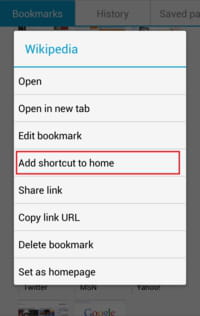
With Google Chrome
Creating home screen shortcuts with Google Chrome is as easy as tapping on More > Add to Home screen:

A dialogue box that reads, “Add to Home screen” will be displayed. Tap on the Add button to finalize the creation of the shortcut:
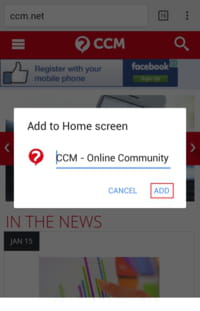
Need more help with your mobile? Check out our Forum!
Subject
Replies

