How to rename LG TV: 2023, AirPlay, inputs

Like many of the other customizable options on LG Smart TV you can also change your TV name to facilitate access if you have more than one TV at home or if you want to easily connect to it with AirPlay for example. In this article, you will learn how to change your TV name on LG Smart TV and also how to rename the inputs so you can easily see which devices are connected to your TV.
How to change the TV name on LG Smart TV?
To change the TV name on an LG Smart TV, you can use the settings menu. Here's how you can do it:
- Turn on your LG Smart TV and make sure it is connected to the internet.
- Using your TV remote, press the "Settings" button. It usually looks like a gear or a cog icon.
- In the Settings menu, navigate to the "All Settings" option. This may be under the "General" or "Advanced" section, depending on your TV model.
- Look for the "About This TV" or "TV Information" option and select it.
- In the "About This TV" section, you should see an option to change the TV name. It may be labeled as "TV Name" or "Device Name."
- Select the "TV Name" option, and a keyboard or an on-screen input method will appear.
- Use the on-screen keyboard or the remote's arrow keys to enter the new name for your TV.
- Once you've entered the desired name, select "OK" or "Save" to confirm the change.
- Your LG Smart TV will save the new name, and you should see the updated TV name in the settings and on the network.
Please note that the exact steps and menu names may vary slightly depending on your LG Smart TV model and the firmware version. However, the general process for changing the TV name should be similar across different LG Smart TV models.
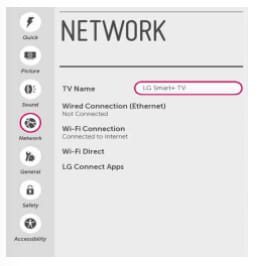
When you change your TV name, this is what will appear when you search for it on AirPlay.
How to rename LG TV inputs?
- If you want to change the name of your HDMI inputs to help you remember which cables are connected to which devices, you can.
- Press the input button on your remote and then select all inputs in the inputs menu.
- Select your desired input.
- On the right of the screen there are options that allow you to change the input title and name, and even the icon for a given input source.
