Transfer a worksheet to another Excel workbook: without VBA
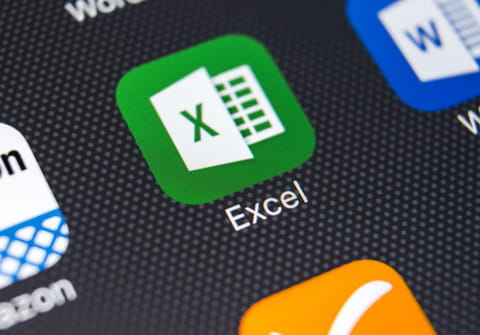
In case you work in one Excel workbook that you'd like to move to another one, there is a simple solution that doesn't require knowing macros or VBA codes – it can be done in a few simple clicks. Read on to find out how to transfer a worksheet to another Excel file.
How to transfer a worksheet to another Excel file?
To transfer one worksheet to another Excel workbook, follow these instructions:
1. Open your workbook and right-click on the tab of the sheet you want to copy.
2. Select Move or Copy option from the drop-down menu and the prompt window will open.
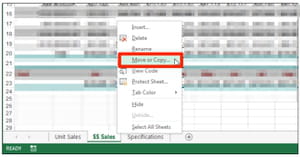
3. Now you can select whether you want to copy this worksheet to a new workbook or to an existing one. Select the one of your choice from the drop-down menu.
Note: If you want to move your worksheet into an existing workbook, it has to be open. Otherwise, it won’t appear on the list.
4. Select where you’d like to insert a worksheet in the Before Sheet section.
5. Check mark the Create a Copy tab and then click OK. You will see your worksheet successfully added to another workbook.
Note: Be careful if you don't check the Create a Copy box, the sheet will move without creating a copy and you will not be able to find the original in the folder.

