How to fix a Windows Update failure
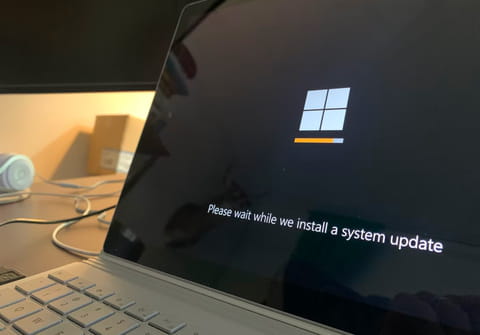
Depending on your Windows version, you may experience some issues related to the Windows Update client that need to be fixed. Several solutions are available depending on how you installed Windows and the error. Don't worry, as we get your back covered and offer you some valuable solutions and tips.
After Windows installation
After you have updated Windows, the Windows Update client is not always up to date and can be unable to download app updates. To fix this, you will need to update your programs manually.
For more information on how to manually update your Windows 7, Windows Vista, or Windows XP programs, please see Microsoft's official page on how to download a Windows update manually.
For Windows 8, Microsoft's official page on manually installing the Windows 8.1 update may help.
Finally, your issue may be because Microsoft has prioritized Windows 10 for updates over Windows 7 and 8. This is not related to your computer, as the upgrade to Windows 10 is a paid service.
WSUS Office Update
WSUS Office Update is a free, open-source program that allows you to download all updates for Windows and then apply them to the computer of your choosing.
WSUS Office Update is particularly useful when you have several updates waiting but cannot download them. This tool allows you to download them all and then install them.
To download WSUS Office Update, go to the official website.
Clean the Windows Update cache
Emptying the Windows Update cache can help clear up any installation issues you may have with the program when trying to download updates. The following process is irrelevant if you have just reinstalled Windows and the Windows Update client is not up-to-date.
To empty the Windows Update cache in Windows 10, Windows 8, and Windows 7:
- First, stop the Windows Update program and press Win + R.
- Next, type services.msc and press Enter.
- Next, find and double-click on Windows Update, then click the Stop button.
- Go to the C:\Windows\SoftwareDistribution\Download folder, press CTRL + A followed by Delete to remove all files and folders.
- Restart your computer.
0x800F0906 and 0x800F081F Error messages
.NET Framework updates may generate one of the following error messages: 0x800F0906, which means that you could not download the source files; or 0x800F081F, which means that Windows could not find the source files.
To remedy this issue, please visit Microsoft's official page depending on your OS version:
Using DISM to repair Windows image
The DISM tool on Windows 8.1 and Windows 10 allows you to repair Windows images. If these images are damaged, it may be the cause of your update issues:
- Right-click on the Start menu
- Click Command Prompt, and type DISM /Online /Cleanup-image /Restorehealth.
- Follow the process, grant authorization to the repair process, and restart your computer.
Windows Update troubleshooter
Microsoft offers Windows Update troubleshooters for Windows 10 and Windows 8/7.
