Set up your MagicJack: On Windows 10, 8, 7, Vista, XP

What is Magic Jack? MagicJack is a computer peripheral device owned by YMAX that plugs into the USB port. In this article, we discuss how to register your MagicJack and MagicJack Go devices.
How to register the MagicJack Go on Windows 10, 8, 7?
- Make sure that the ethernet cable is plugged to MagicJack’s ethernet port.
- Put one end of the power cord into the power socket and the other one into the MagicJack.
- An AutoPlay dialogue will appear (it may take a few minutes) - choose Start MagicJack. Now, the MagicJack will appear, as well as the logo icon on your desktop.
- The Dial pad will appear next. Click somewhere on the purple area, at the bottom of the page.
- Now, choose Create my account
- Fill the form.
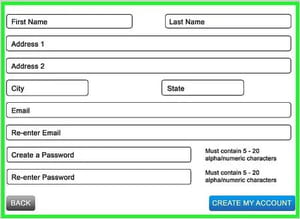
- Select Send my code and then check your email account for the code. Next, copy and paste the code and select Activate my device.
- To continue, you will have to agree to the terms and conditions Click Continue and close the blue pop-up.
- Proceed to fill your information and preferences. Also, pay attention to the options you choose (for example, international credits), some of them are paid. You can always add options later.
- Click Exit and use without a PC, if this is the option you want.
- Unplug your MagicJack and look at the 911 badge next to your address: yellow means that the number is in the verification process and it may take several days. Plug your MagicJack to your computer a few days later to check the status. Green means that the process is completed. Red means that the address isn’t valid.
- Close the MagicJack app.
- Do not hesitate to contact customer service if you encounter any problems.
-
Plug the AC adaptor into a power outlet.
-
Plug the USB extension cord into the AC adaptor.
-
Next, plug the MagicGo into the USB extension.
-
Now, plug in the phone jack, as well as the ethernet jack.
-
There are two lights: a blue continuous one, and a white that is blinking.
-
Proceed to a test call.
-
Do not hesitate to contact customer service if you encounter any problems.
How to register your MagicJack on older Windows versions?
Windows Vista
Once you make sure your MagicJack is plugged, go through the following steps:
- Go to disk C:, and then to Documents and Settings. Now choose Users and then proceed to Application Data. Select Roaming, then mjusbsp. After that, select in00000.
- Next, copy the file named setup and close that folder.
- Click the Start button and then tab All Programs. Now right click the Startup folder, and choose open all users. Paste the setup file into that folder.
- Your magicJack will now start on bootup.
Windows XP
- Go to the Control panel and click folder options. Now select the View tab and check View hidden files and folders. Next, click Apply, then OK, and close the Control panel.
- Go to disk C:, and then to Documents and Settings. Now choose [your name] and then proceed to Application Data. Select mjusbsp and then in00000.
- Copy the file named setup and close that folder.
- Click the Start button and then tab All Programs. Now right-click the Startup folder, and choose open all users. Paste the setup file into that folder.
- Your magicJack will now start on bootup.
do you have more questions about windows? check out our forum!
Subject
Replies

