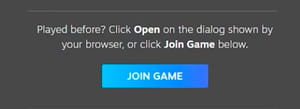Steam Remote Play Together: How to use, PC, Android

You want to play Rocket League, A Way Out, Brawlhalla or other local multi-player games with your friends remotely on Steam? Remote Play Together feature allows you to stream games to your Steam friends. This tutorial will show you how to do it.
What is Remote Play Together?
Remote Play Together is a feature of the Valve Store that allows you to share local multi-player games with your Steam friends remotely (they must have an active Steam account for this but don't have to purchase and run the game on their device). With Remote Play Together, video, audio, and game input are recorded and sent from your computer to Windows, Linux, macOS, iOS, and Android devices. This is especially useful in cases where your friends want to play with you, but their device does not support the game according to certain parameters. While playing, you can control which players have access to keyboard and mouse sharing, as well as adjust audio settings.
Which games can I stream with Remote Play Together?
Not all games in the store support the mode. You can find out if a certain game can be streamed to another store user's computer in the game's description on the game's page.
Device and connection requirements
To stream the game through this mode, either you or your friend must have a controller. Also, both of you can play with controllers.
The quality of the gameplay in this mode is highly dependent on the connection. If your friend has a slow download speed, then there may be delays (a connection of at least 10–30 Mbps is recommended). But still, you can improve the situation by turning off vertical sync and lowering the resolution in the game settings or changing the quality of your streaming on the Remote Play Together window.
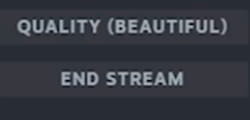
How to use Remote Play Together?
- To start Remote Play Together for a friend, that person must be logged into Steam on a supported device. Launch the game you purchased and would like to share.
- Now open the Steam overlay in the game (Shift+Tab).
- To send your friend an invitation to join your session, click on the Invite Anyone to Play option, copy a link and send it to your friend.
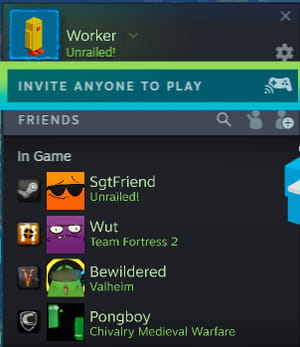
An alternative way to invite a friend is also to click your friend in your friends list and choose the option Remote Play Together.
- After your friend accepts the invitation, this person can enjoy the game with you.