How to manage apps on Android?

From sorting apps alphabetically, controlling your data consumption to preventing data collection you can control it all and we will show you how in this article.
How to put apps in alphabetical order on Android?
From the home screen, tap the Menu button, followed by the left soft key.
Tap the Sort menu, and from the list, select Alphabetical.
How to disable app history and data collection on Android?
Google can collect data from the apps (content, links, keywords,..) installed on your Android device. It can be very useful to learn how to turn off the app history feature on your Android device. Follow these steps:
- Go to Settings > Accounts > Google.
- Go to Search > Accounts & privacy.
- Tap on Manage app history.

- Uncheck App history.
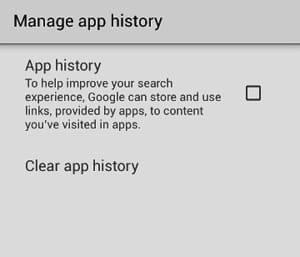
How to prevent apps from using your advertising ID?
Your Android device will generate an advertising ID out of your Google account. This ID is used to display advertising across apps downloaded from the Google Play store. To stop apps from using your advertising ID, follow the below procedure:
- Go to Apps > Google Settings > Ads.
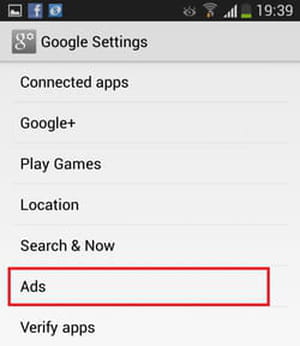
- Check Opt out of interest-based ads.
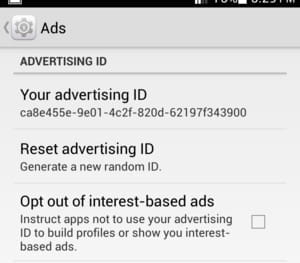
How to stop background updates on mobile data?
In this section, we'll show you how to prevent apps from making background updates (over mobile data) on your Android smartphone. It is important to be in control of what updates take place on your device and when otherwise you can wind up using a lot of your mobile data plan without realizing it.
- Go to Settings > Wireless & Network > Data Usage.
- Tap on the Menu key (vertical dots).
- Check Restrict bkgd. data.
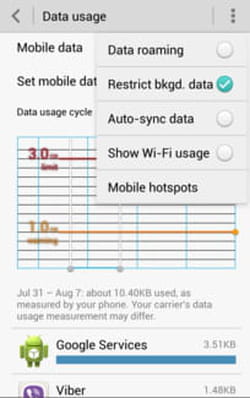
Note that: You can also restrict background updates for specific entries, keeping this feature active for your important apps (WhatsApp, Gmail, Instagram, etc)
- The apps making use of background data are listed in the Data Usage section.
- Select the app of your choice and check Restrict bkgd. data.
How to disable push notifications on Android?
Android apps make use of push notifications to inform the user about updates, events, or new content. To prevent apps from sending push notifications follow these steps:
On Samsung smartphones:
- Go to Settings > Application manager.
- Select the app sending the notifications.
- Uncheck Show notifications.
On Huawei smartphones:
- Go to Settings > Permission Manager.
- Tap on Push Message
Alternatively you can download one of these apps to manage push notifications on your Android device:

