Disable the upload of burst photos on iPhone

This short guide will walk through how to disable the automatic upload of burst photos on your iPhone.
How to disable the upload burst photos on iPhone 6?
Disclaimer: This feature is not available on newer iPhone models as of 2020.
To prevent iOS from uploading burst photos to your Photo Stream:
- Go to Settings.
- Tap on Photos & Camera.
- Toggle the "Upload Burst Photos" switch to Off.
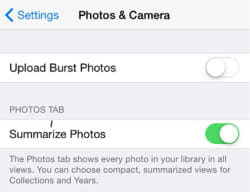
Do you need more help with iphone? Check out our forum!
Subject
Replies
