How to open and convert an Excel file in Notepad?
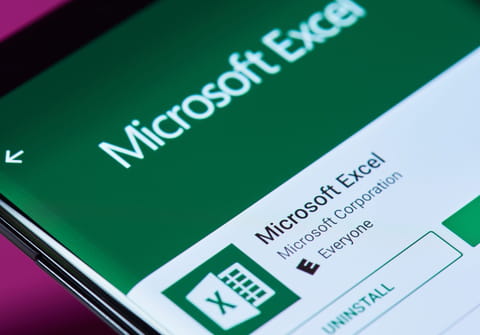
While it is technically possible to open an Excel file in Notepad, this is not a good idea. Excel files are binary files that contain complex formatting and data structures. When you open an Excel file in Notepad, you will see a lot of gibberish and binary data. However, there is an alternative.
How to open an Excel file in Notepad
Instead of using Notepad, we recommend Notepad++. This provides a more user-friendly environment for viewing and editing text files due to its features like syntax highlighting.
How to open an Excel file in Notepad++?
- Save your Excel file in CSV format
- Download Notepad ++ via this link.
- Open Notepad++, change the file type filter to "All Types (.)" to see Excel files with extensions like .xlsx, .xls, or .csv.and then browse to your file and open.
- Now you can view and edit the file in Notepad++. Just remember that Excel files are not meant to be edited in text editors directly if you want to preserve the data's integrity and formatting. For extensive Excel file manipulation or data analysis, it's best to use dedicated spreadsheet software like Microsoft Excel or Google Sheets.
How to convert an Excel file to Notepad++?
Want to edit a file in Notepad++ but you haven't saved it yet? Here's how
-
Open your file in Excel.
-
From the Office tab, select Save As.,
-
In the new dialog box select your preferred file type, such as cvs or txt and click OK. You will receive a warning that (your file type) does not support multiple sheets.
-
Click Yes.
-
You'll receive a warning that your file type format does not preserve formatting of the spreadsheet.
-
Click Save.
-
To check if you now can view the file in Notepad++, open Notepad and find your file.

