Keep Wi-Fi on during sleep mode on Android, iPhone

You can configure your Android smartphone or iPhone to automatically turn off Wi-Fi or, on the contrary, remain on when entering sleep mode. Follow the instructions below to find out how to do this.
What is the WiFi sleep policy on Android devices?
Android devices allow their users to choose whether the device's Wi-Fi connection stays enabled during sleep mode. Turning it off can be helpful to save some battery, but it's not always optimal for the users.
How to configure the Wi-Fi sleep policy on your Android?
- Go to Settings > WiFi.
- Tap on the Menu key > Advanced.
- Tap on Keep Wi-Fi on during sleep and select Never.
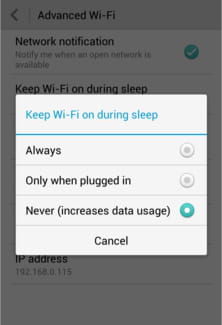
How to configure the Wi-Fi sleep policy on newer Android versions?
- Tap the Menu key.
- Go to Settings.
- Select WLAN.
- Choose the gear icon from the upper right-hand corner.
- Select Keep WLAN on during sleep. Configure according to your preferences.
How to configure the WiFi sleep policy on iPhone?
On iPhones, by default, Wi-Fi continues to work after the device is put into sleep mode, but sometimes it may happen that it can still turn off. If this happens to your iPhone, do the following to ensure Wi-Fi continues to work after the phone goes to sleep:
- Go to Settings and then go to General.
- Now tap on Reset > Reset Network Settings.
- Enter your password and then select Reset Network Settings again.
- When it's done, open Settings again and connect to Wi-Fi network.
- When your device is connected to Wi-Fi, enable the option Auto-Join.
- Now go again to Settings > Battery and make sure that the option Low Power Mode is disabled.
- Once again enter Settings, tap on Cellular and make sure that Wi-Fi Assist is disabled.
You have more questions about Android? Ask our forum!
Subject
Replies
