How to transfer music from iPod: to computer, to Mac, free

Transferring music between your iPod and PC or Mac may be easier than you think. While the most popular option is iTunes - Apple's official music player and media manager - there are alternatives that allow you to add music from your computer to your iPod, as well as export it to from your iPod in just a few minutes. In this article, you will find out how to transfer music between your iPod and your computer using various free tools.
How to transfer music from iPod on PC without iTunes?
iMazing allows you to quickly and easily transfer songs from your iPod to your Windows or Mac computer using its free version, which you can download here. You don't need to have iTunes installed on your computer to use it. After you download the software and install it, follow these steps:
- Open iMazing and connect your iPod with the USB cable. The program will immediately recognize it and you will see it on the screen.
- Then, select the music icon:
- In the next window, the music stored on your iPod will be displayed. There, select the songs you want to export to your computer's hard drive while pressing the Shift key.
- Then click on Export to Folder at the bottom of the window. (If you prefer to use iTunes as your music player, there is also the possibility to export the files directly to iTunes by clicking on Export to iTunes).
- In the next window, click on Next and choose the folder on your hard drive where you want to save the music files.
- Then click on OK > Next > Continue > Done.
- Open the folder you selected and you'll find your songs there - it's really easy!
How to transfer music from PC or Mac to iPod?
This application works in both directions when it comes to transferring music between your PC or Mac and your iPod.
- To transfer music to your computer, click on the Import from Folder option, located at the bottom of the window.
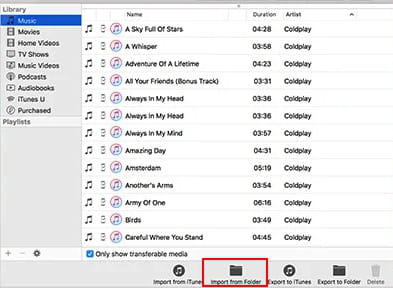
- Select the folder with music files you want to transfer to your iPod and click on Accept.
- Wait a moment while the transfer takes place. Once the transfer is complete, you will find the songs in that folder on your music player.
3uTools (for Windows)
How to transfer music from iPod to PC
Among its various functions, this free all-in-one tool helps you manage your music and transfer it to your PC as follows:
- Download 3uTools here and install the application on your computer.
- Then open the program and connect your iPod to the computer with the USB cable.
- Next, select the songs you want to export to your computer by checking the box for each one or, if you prefer, the box at the top to select all your music.
- Then click on the Export button at the top, select the folder where you want to save your music and click OK.
- Wait while the files are being transferred and click Open Folder to view them directly on your selected hard drive location.
How to transfer music from PC to iPod
3uTools also helps you transfer music from your PC to your iPod quickly.
- Click the Import option at the top of the window and then on Select File to import a song or Select Folder to transfer a whole folder of music to your iPod.
- Next, choose the music folder or file on your hard drive or storage cloud and click Accept (for folders) or Open (for files).
- As soon as the transfer is complete, click OK and you'll find your music instantly on your iPod!
How to transfer music from iPod to PC or Mac with iTunes?
If you have an iPod Touch and you have made a purchase from the iTunes Store, you can transfer it to the application on your Windows or Mac computer, like this:
- Download iTunes here and check that you have the latest update of the program (iTunes comes pre-installed on your Mac if you have a version prior to MacOS Catalina).
- Connect the iPod to your computer with the USB cable.
- Sign in to iTunes with your iCloud account by clicking on Account > Sign In at the top.
- Next, click again on Account and select Family purchases or Bought.
- Here you will find the albums and titles that have not been added to your library. Just click on the cloud icon and they will be downloaded to iTunes on your computer.
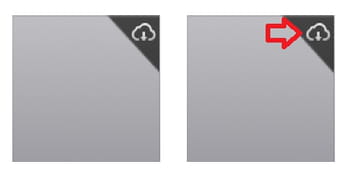
How to transfer music from PC or Mac to your iPod
- Add the music from your hard drive or cloud storage on iTunes that you want to transfer to your iPod.
- Open the program and connect your iPod to your computer with a USB cable. Then click on the iPod icon in the upper left corner and your device information will appear.
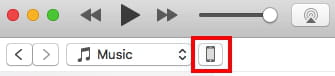
If it’s the first time you've connected your iPod to your PC or Mac and in case you already have music on your iPod, we recommend using one of the tools above to transfer the songs to your computer. This way, you will also be able to add that music to your iTunes library and avoid losing it during synchronization. Then, follow these steps:
- Under your iPod icon, click on Music, check the box Sync Music and choose if you want to transfer to your mobile all the music library or some previously selected songs, checking the corresponding box.
- Finally, click the Sync button at the bottom right.
- When the syncing is over, you can enjoy your music on your iPod!





