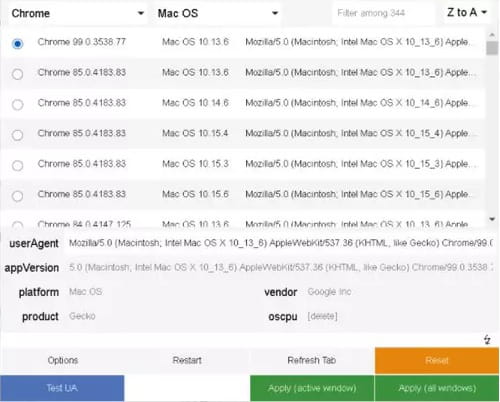How to use Shazam on a computer: PC, Mac, Chrome extension

Do you like the Shazam app anytime you hear a nice song in a cafe, you can easily Shazam it and save the track for later without asking everyone around you what is that song. Luckily, you can Shazam tracks from your computer as well. This article will show you how!
Is Shazam available for PC?
First of all, you have to remember that Shazam's owner is Apple. However, the tool is available both for Mac and Windows users. There is also a Chrome extension that is easy to integrate into your browser to have Shazam at your fingertips whenever you need it.
How to use Shazam on Mac?
-
Head to the Shazam website.
- Click on the Shazam logo under ‘Click to Shazam’.
- Allow permission to use the microphone.
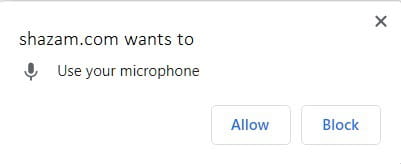
- And done! The tool is ready to listen to the song. As soon as it is recognized, it will be displayed on the screen.
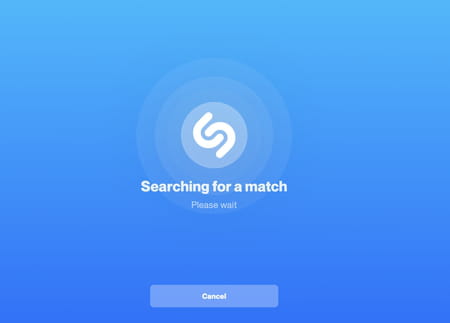
How to use Shazam on Windows?
For Windows, you will have to follow the next steps:
- Add the Chrome extension User-Agent Switcher and Manager by clicking Add to Chrome:
- Open a new tab from the browser extensions icon and look for the extension that you just added:
- Click, and in the window that appears, select Mac OS:
- Then select any of the options from the list (in our case, we have chosen the first one):
- Click on Apply (active window).
- Using the same tab, go to the Shazam website: www.shazam.com.
- And done! Now you have to follow the steps indicated in the Shazam section for Mac OS.
How to use the Shazam extension for Chrome?
Install the Shazam Chrome extension by clicking on Add to Chrome. Pin it on your main menu panel and click on it each time you'd like to Shazam a track.
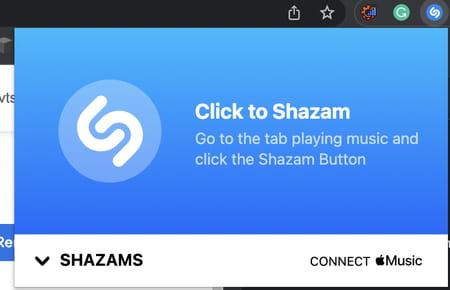
Some additional advice?
Get the right web browser
As we said above, this beta version is available for Chrome, Safari, and Firefox on macOS and Chrome OS, so the first thing you should do is to make sure you are using the appropriate browser.
Set up the microphone
Most computers have built-in microphones. Make sure yours is working.
If your computer does not have a built-in microphone, you must plug in an external one.
Prepare your music
Now you can prepare your music, for example, on your smartphone - make sure the sound is clear and close to the microphone.