How to unzoom computer screen: on Windows 10, 11, Mac
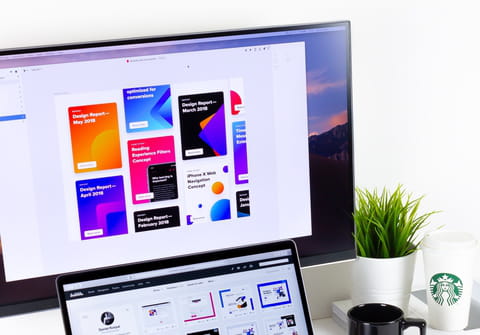
Users of both PC and Mac can adjust a screen's zoom and resolution. These two could be easily confounded if you see enlarged text or icons. If your computer screen is stuck on zoom, keep reading for more tips to adjust your computer's screen.
Why does text display large on my PC?
The first check is to see if your PC’s zoom is enlarged. If your PC screen is zoomed in to a certain area, press and hold the Control key and scroll down to zoom out. Scroll your mouse wheel in the other direction to zoom in.
N.B. The direction to scroll to zoom in and zoom out will depend on your mouse's configuration.
How to change the scale and resolution in Windows 10?
To change the display scale and resolution in Windows 10, go to Start, then Settings. Open the System menu and select Display. Scroll down to Scale and layout and find the dropdown menu below Change the size of text, apps, and other items. Select the scaling best fit for your monitor.
To change the resolution, open the dropdown menu below Resolution and adjust as required for your monitor. Adjusting the resolution on your PC will adjust the number of pixels. This increases the space on your screen (decreases the size of icons, text, etc.) and also impacts the sharpness of the image. In general, the higher resolution, the sharper the image.
How to zoom out Windows 11 screen?
Simply hold the Windows key and press minus (-) several times. Or, you can directly revert your screen resolution to the default 100% zoom size by pressing the Win + Esc keys combination.
How to adjust the zoom on my Mac?
On a Mac, there are several shortcuts to manage zoom easily. On your trackpad, use your index finger and thumb to zoom in by sliding your two fingers apart. To zoom out, slide your fingers together on the trackpad. If you have a Mighty Mouse, you can also use these shortcut swipes.
On Mac as well as PC, you can select the [Control] and [-] or [+] keys to zoom in or out, respectively.
How to change the resolution on my Mac?
To change the resolution on your Mac, open System Preferences and click Display. To adjust the resolution manually, find Resolution: and select Scaled. Select the resolution setting that fits your needs, or highlight Default to display to adjust the resolution automatically.
