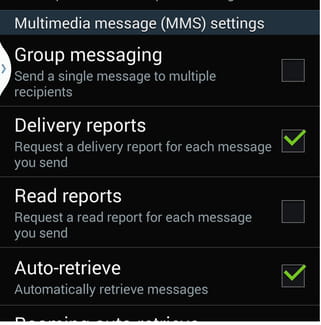MMS and SMS delivery report on Android

Android phones allow users to receive a delivery report for every SMS and MMS they send using their device. If you want to enable this feature, follow the steps in this article.
How to enable the MMS and SMS delivery report?
Enabling the SMS and MMS delivery report feature is very easy. You just need to follow these steps:
- Open the mobile messaging app.
- Tap on the three-dots icon in the upper right corner (Settings).
- Next, scroll to the Text message (SMS) settings section (or just SMS) and check Delivery reports.
- Once this is done, scroll down to the Multimedia message (MMS) settings section (or just MMS) and repeat the operation:
Keep in mind that depending on your Android version and messaging app, the interface might be slightly different.
What does SMS delivery report expired mean?
When you send a text message, it is stored for a given period of time in the Short message service center (SMSC). If the receiver is not available for some time, the message will not be delivered as the storage time in the SMSC has expired.
SMS delivery report not working: what to do?
Here are a few things that you can try:
- Make sure that the Delivery report is enabled.
- Clear the cache of the app.
- Restart your phone.
- Make sure you don't have too many messages.
- Make sure you have enough space on your device as lacking space can affect some apps.
- Download and install a third-party messaging app.
You have more questions about Android? Check out our forum!
Subject
Replies