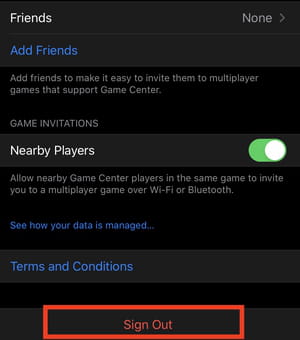How to disable Game Center: iPhone, iOS16, notifications

Game Center is a service that helps you to manage your video games and discover new ones. It still remains on earlier iPhone and iPad versions. If you don't use it, you can easily be disturbed by Game Center login pop-ups. In this article, we will explain to you how to disable the Game Center on iOS and Mac.
How to disable Game Center on iPhone?
- First of all, you need to sign out from Game Center in settings (as the app no longer exists) and this will automatically disable Game Center on your device until you sign-in again.
- Open Settings and scroll down to Game Center.
- Click on Game Center and scroll down to Sign Out:
This should disable Game Center on your device. However, should you wish to sign back in or reactivate it, toggle the switch back to the 'On' position when you click on the Game Center tab in Settings.
How to disable Game Center notifications iOS 16?
If you receive unwanted pop-up notifications from Game Center, this can result from Apple's targeted ads. If you prefer not to receive anything, go to Settings > Privacy > Apple Advertising and Turn Personalized Ads On or Off.
Need more help with iOS? Check out our Forum!
Subject
Replies