Resize an image: online, for free, without losing quality
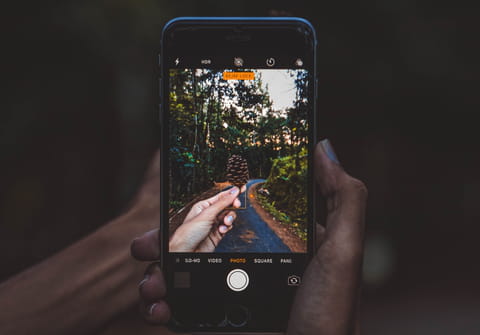
Images from digital cameras can be saved in various formats that may eat up a lot of space on the hard disk of the system due to their sheer size. It is advisable to resize the image in order to avoid these problems. This article will show you how to optimise any size reductions.
Why resize an image?
There are several reasons for resizing images. Digital cameras save photos in different image formats which may take a lot of space in terms of size on your hard disk. This can be particularly problematic when sending files via email or uploading them to websites. By resizing your image, you will benefit by saving disk space and reducing image upload times.
JPEG is a low size image format, which allows for image resizing. However the main disadvantage of this tool is that when saving an image under this format, it can lose its resolution and image quality can be reduced.
How to lower the resolution?
For example, if you take a photo with a 5 Mega-pixel digital camera, the dimensions of the image will be 2592 x 1944 pixels, which is far too big for a web page.
- Lower the resolution, eg 640x480 or 800x600. This is sufficient for a clear and precise image.
- Some softwares: XnView and Gimp. XnView can perform batch conversation.
How to lower the quality?
You can choose the quality of JPEG files, (between 1% and 100%):
- 1% is the lowest quality, but also gives smaller files.
- In most cases, 40% is sufficient.
How to remove unnecessary information?
- JPEG files can contain many things besides the image itself: a miniature of the image, the parameters of the software use to create the file, the camera settings (focus, exposure ...) .
- It is possible to delete such information with a program like PureJPEG (free):
- Download and install:http://www.yafla.com/papers/purejpeg/filter_unnecessary_jpeg_info_such_as_exif.htm
- Run the following command: purejpeg myimage.jpg
How to resize images on Apple devices?
If you want to resize an image on an Apple Device, it is relatively simple to do so using Preview.
- Firstly begin by selecting the image that you wish to resize. Open the image in Preview.
- Go to the Tools menu at the top of the page and select Adjust Size in the drop down menu.
- Here you will adjust the current size of the image. You can see the see the size in bytes at the bottom.
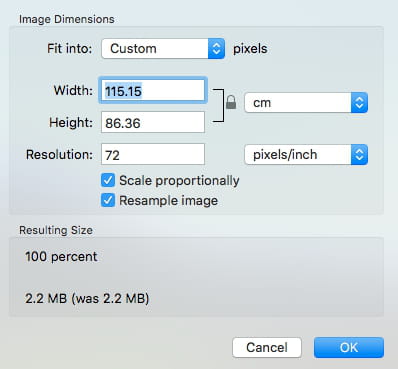
- Now, select your chosen size, you will see the bytes change in function of the selected size. To finish and confirm your choice, select OK.
- You can always resize the image again if you need to do so.

