How to change image pixel size: on Mac, in Paint

An image's resolution and size can be adjusted according to the number of pixels. This can be done through the software Paint.net. Once the software is installed, the image can be imported, and through the Image menu, the adjustment in the dimension can be made. This article will show you how to re-adjust the size of an image.
The re-adjustment of an image's size according to the number of pixels can be done through the Windows-based program Paint. The Attributes option in the program can be used to make the desired changes. Once the image is opened in this program, you can see genuine innovations in the field of multimedia have truly arrived.
How to change the image size using Paint.Net?
- You can download Paint.NET from https://www.getpaint.net/
- After installing the software, open it and import the image by going to File > Open
- Go to the Image menu and click "Resize" to open a new window
- Check "Absolute Size" and then set the number of pixels in height and width
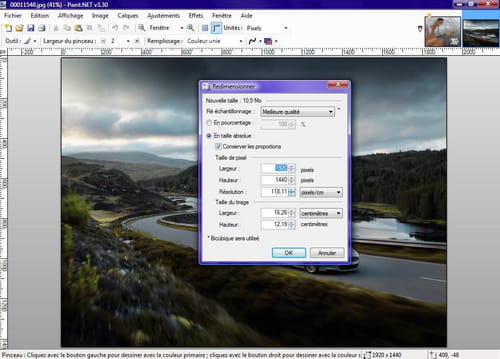
How to change the image size using Paint (Windows)?
You can use the Windows program Paint to do the same thing.
- Open the image with Paint
- Go to Image > Attributes
- Adjust the size of the image in pixels
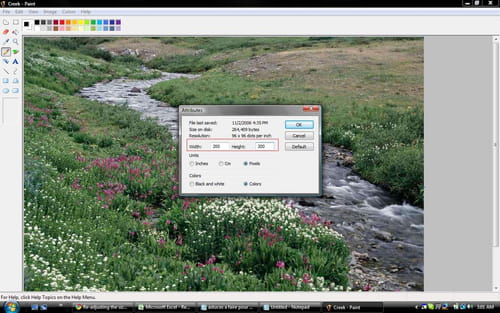
How to change the image size on a Mac?
If you use a Mac, you can reduce the image size by using Preview. Simply open the image you want to reduce in size and go to Tools. Select Adjust Size... You will then be presented with the following page, where you can modify the image size.

