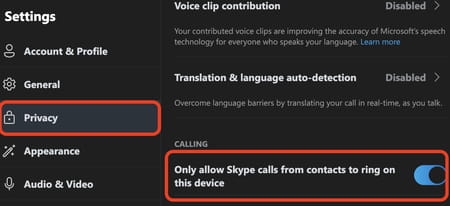How to mute someone on Skype
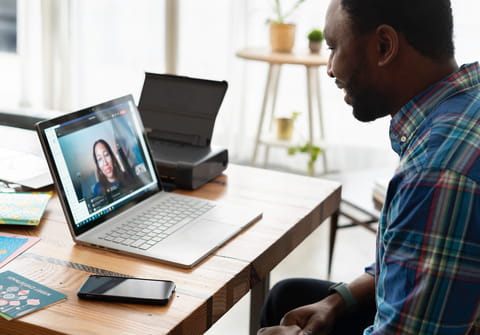
Did you know you can mute and unmute someone on Skype during a group call or even remove some attendees? For example, if someone misbehaves, or you want to spare other colleagues from background noise that's coming from one of the colleagues' microphones, or the link was shared with a larger audience when the meeting is actually confidential. Read this article to find out how to mute someone on Skype.
How to mute someone on Skype during a group meeting
In the midst of a Skype call, you might need to mute the other person on the line. This situation can unfold at any moment — be it when you're addressing an urgent matter without interruptions, combating the background noise, or the echo from a colleague's microphone, or simply when the topic your colleague is talking about is out of your focus and responsability. Here's how to mute the other participant:
- To mute someone on Skype, when you have a group meeting, and you are a host, right-click the name of the participant you'd like to mute or remove from the conference.
- Next, click Mute if you want to turn their microphone off, or click Remove if you want to remove them from the call.
- Repeat the same steps if you'd like to unmute someone, followed by an Unmute button.
How to mute unknown contacts on Skype
If you'd like to mute unknown contacts on Skype and avoid being contacted by strangers, follow these steps to protect your privacy:
- Open Skype and log in to your account.
- Click the three-dot (menu) icon next to your profile picture.
- Go to Settings > Privacy.
- Turn on the Only allow Skype calls from contacts to ring on this device option.