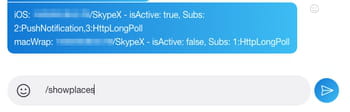Active sessions on Skype: check, close remotely

Skype is an application that you can use on a computer, mobile device, tablet, or even on the web. You can be signed in on all your devices at the same time. If you'd like to check your active sessions on Skype, follow this guide.
How to check your active sessions on Skype?
To check your active sessions, follow these steps:
- Open the Skype app and go to any chat and type the code /showplaces.
- Press Enter and you’ll see which devices you are currently logged in on:
If you don't have access to your Skype app:
- In your browser, open live dot com
- Login with your Skype Name (or, alternatively, with Microsoft username / your login ID)
- Go to the security options. After passing a verification process with email or SMS, you will be able to see which devices are registered into your Skype account and check the recent activity.
How to end active sessions remotely?
In case you lost your phone or your computer got stolen, you can log out from Skype on other devices remotely. To do so, you can change the password. This way you will be automatically logged out on all other devices.
- Go to Settings > Account & Profile > Your Profile.
- You will now automatically be redirected to Skype on the web.
- Click on Change Password.
- Next, you need to submit your Microsoft account password to make changes.
- Change the password and save it.
This way, you will automatically log out on Skype on another device.
Do you need more help with Skype? Check out our forum!
Subject
Replies