How to use WeTransfer: send, share
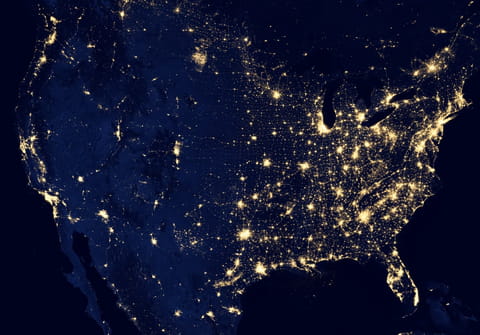
WeTransfer is an online service that allows you to send up to 2 GB of data to any number of recipients for free. The platform's simple interface makes sharing files with colleagues and friends very easy. The service even gives recipients a seven-day window to access and download the files.
What is WeTransfer?
WeTransfer is a very simple and effective service that allows you to upload and share files and folders with anyone you want in a very secure way. It has been used by people for years now, has a strong reputation, and is very reliable.
WeTransfer provides two main services:
- A way to upload and send files and folders to anyone you want.
- A way to upload files and folders, and create a shareable link you can use the way you like.
How to send documents via WeTransfer?
Using this method, you will upload files or folders and send a mail to one or several email addresses. The recipients will get access to the files or folders you sent them.
- Go to the WeTransfer website and accept the terms or use by clicking on I Agree if you want to use it.
- Click on Upload files or Select a folder.
- Choose the file or the folder you want to send.
- If you want to send several files, click on Add more files.
- Fill in the other fields including Email to (the person you want to send the files), Your email, Title (the label of your mail), and Message (the associated message of your mail).
- Click on Transfer and wait for the operation to finish.
How to create a shareable link via WeTransfer?
Using this method, you will create a shareable link containing all the files and folders you uploaded. You will be able to use and share for a certain amount of time.
- Go to the WeTransfer website and accept the terms or use by clicking on I Agree if you want to use it.
- Click on the three dots next to Transfer and select Get transfer link.
- Click on Upload files or Select a folder.
- Choose the file or the folder you want to send.
- If you want to send several files, click on Add more files.
- Click on Get a link and wait for the operation to finish.
- You can now use and share this link with anyone you want to share access to the files and folders you uploaded.
How to open a WeTransfer share?
Once your file has been sent via the website, your correspondent will receive a message from WeTransfer indicating that you have sent a file:
- The recipient must open the email he received.
- Locate the download link and click on it, you will be redirected to the WeTransfer website.
- Click on the Download button to start the download process.

