How to share files with Nearby Share: Google's AirDrop

Google finally makes it easier to transfer files and data between Android and Windows with Nearby Share, a proximity-sharing feature similar to Apple's prominent AirDop now available for PCs. Read this article to find out how it works.
What is a Nearby Share feature?
One of the advantages that Apple's users enjoy is the well-established communication between their devices thanks to the AirDrop function, which allows users to quickly send and receive photos, videos, documents, geographical positions, or other content wirelessly between several devices.
On the Android side, however, it's a bit more complicated. A Nearby Share feature allows you to transfer data via Bluetooth and Wi-Fi, but it is more limited, although Google is trying to improve it. Normally, the recipient has to accept the file before it can be sent to avoid receiving unwanted files, such as malware. However, the Internet giant removed this restriction in September 2022 in order to make exchanges easier.
Instead, the Self Care feature automatically accepts files from Android devices: smartphones, tablets, and Chromebooks connected to the same Google account. But the company plans to go further! As announced on its blog, it is launching the Nearby Share application for Windows PCs to allow easy file sharing between different devices, provided the new application is installed.
How does the Nearby Share app work
- To use Nearby Share, you need a mobile device running at least Android 8.0 and a PC running Windows 10 64-bit or Windows 11.
- In addition, both devices must have Bluetooth enabled, be connected to the same Wi-Fi or Ethernet network, and be within 5 meters of each other.
- You have to install the application on your computer so that it can detect and be detectable by the surrounding compatible devices.
- Then, the user needs to drag and drop a file in the Nearby Share window on Windows or select the sharing option from the right-click context menu to have it start automatically.
- Contrarily, use the feature on your Android device and an option to share content to the PC on Windows will appear on the screen.
- In addition, if both devices are connected to the same Google account, sharing an item is automatically accepted by the other device, even if the screen is off.
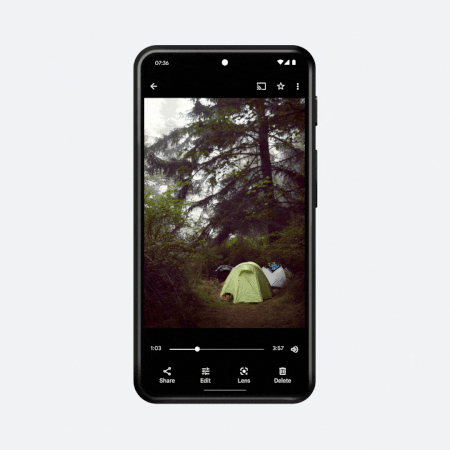
What's new with Nearby Share on PC?
- There is the option to view the estimated time for file transfers to be completed. This comes in handy for sending large files to see how much time it will take to make the transfer.
- Image preview is available to help users confirm that the correct file is being shared.
