Exe files not opening: Windows 7, Windows 10, Vista, XP

Sometimes, users may be unable to run executable files if there is a configuration error in the computer or a virus problem. In such cases, users will be unable to launch Windows programs.
How to run .exe files on Windows?
There are two main solutions you can utilize to launch your .exe files. We recommend first checking the configuration of your Windows system to make sure your file is compatible. If your system seems to check out, we recommend doing a sweep of your operating system to check for any viruses. If your system has any viruses, a disinfection of your system may solve the problem.
All versions of Windows
The following solution may be applied to all versions of Windows.
- Click Start > All Programs > Accessories > Notepad.
- Next, copy and paste the following code into Notepad:
Windows Registry Editor Version 5.00
[HKEY_CLASSES_ROOT\exefile]
"EditFlags"=hex:d8,07,00,00
@="Application"
[HKEY_CLASSES_ROOT\exefile\shell]
@=""
[HKEY_CLASSES_ROOT\exefile\shell\open]
@=""
"EditFlags"=hex:00,00,00,00
[HKEY_CLASSES_ROOT\exefile\shell\open\command]
@="\"%1\" %*"
[HKEY_CLASSES_ROOT\exefile\shellex]
[HKEY_CLASSES_ROOT\exefile\shellex\PropertySheetHandlers]
[HKEY_CLASSES_ROOT\exefile\shellex\PropertySheetHandlers\{86F19A00-42A0-1069-A2E9-08002B30309D}]
@=""
[HKEY_CLASSES_ROOT\exefile\DefaultIcon]
@="%1"
- Next, Click Save As. Give your file a name with a .reg extension, and select All Files as your file type. Then, click Save.
- Close Notebook, and right-click on the .reg file > Merge. Then, click Yes, followed by OK to finish.
Windows XP and Windows 2000 Users
The following solution may be used by Windows XP and Windows 2000 users.
- Head to your Control Panel and click Folder Options. Select the File Type tab and click New:
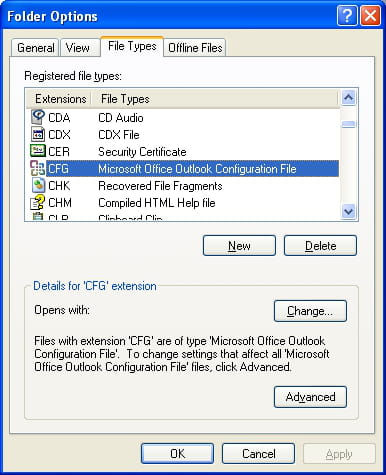
- Type EXE into the File Extension field, and then click OK:
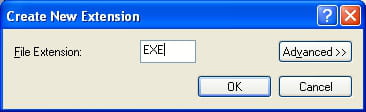
- The EXE extension will be automatically selected. Click Restore to continue, and then close the dialog box.
Windows Vista Users
The following solution uses a file association fix for Windows Vista users.
- Go to Winhelponline and download the compressed file that contains the fix for the EXE extension. Extract its contents onto your desktop.
- Next, double-click on the Exefix_Vista.reg file, and select Yes > OK.
- Your program should go back to normal.
Windows XP, Vista, and Windows 7 Users
The following solution uses a file association fix for Windows XP, Windows Vista, and Windows 7 users.
- Download and run RstAssociations (.scr version). Note that this RstAssociations is compatible with Windows XP, Vista, and 7, both 32- and 64-bit versions.
- Check Exe, and click Restore.
- A restart of your PC may be required.
