Disable print spooler service: in domain controllers

Every print job on the printer server is controlled by the Print Spooler . This is software that helps manage print jobs which are stuck in the queue and processes their deletion after printing is complete.
To disable or enable the print spooling service:
- Click on the Print Spooler Key that can be accessed through My Computer. Modifications in the settings of the key enables or disables the Print Spooler service accordingly.
-
Right click on My Computer (Computer on Vista) and select Manage
- In the console that opens, pull down the Services menu and applications
- Click on Services
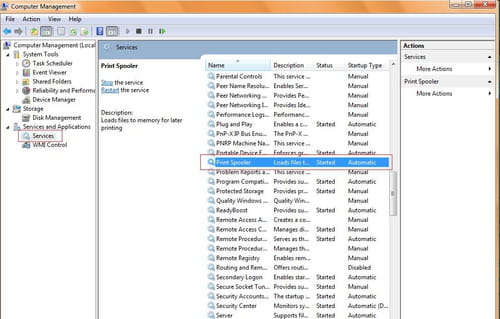
- Double-click on the Print Spooler key
- In the General tab, go to Startup Type
- Set the value to Automatic, Manual or Disabled
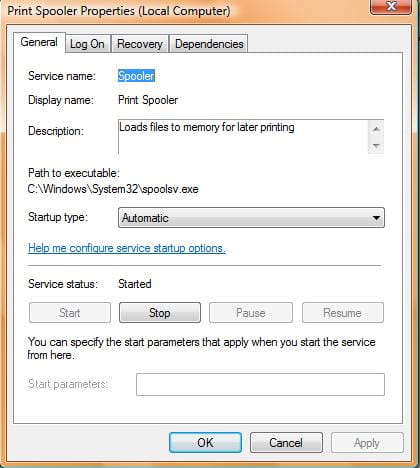
- To enable or disable the print spooler service immediately, click Stop or Start
- Finally, click Apply (a restart of the PC is sometimes necessary to take into account changes in parameters).
Any more Windows questions? Check out our forum!
Subject
Replies
