How to show desktop icons in Windows 10
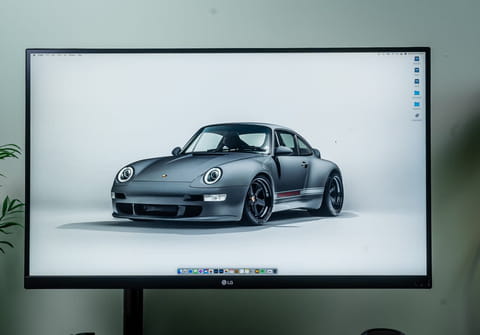
You've just turned on your computer and realized that all your desktop icons are missing? Don't panic, there's a simple technique that will help you bring them back.
You may need to try one of the following solutions depending on the reason why your icons do not appear on your desktop.
How to enable the show desktop icons option?
- Right-click anywhere on your desktop.
- Go to View > Show desktop icons.
How to rebuild the icon cache?
- Open the start menu and type cmd in the search bar, the Command Prompt should appear.
- Right-click on it and select Run as administrator and enter the following command, one after another
- taskkill /F /IM explorer.exe
- cd /d %userprofile%\AppData\Local
- attrib –h IconCache.db
- del IconCache.db
- start explorer.exe
- Restart your PC.
How to check your desktop icon settings?
- Right-click anywhere on your desktop.
- Click on Personalize.
- On the left panel, go to Themes.
- On the new right panel, click on Desktop icon settings, and a new window will open.
- Under the Desktop icons section, check all the icon types you want to enable (Computer, User's Files, Network, etc.).
- Click on Ok to validate.
any more questions about windows? check out our forum!

