Top iOS 16 hidden features

Last week, Apple released iOS 16.1 which has many new useful features. However, you'll be surprised to find some more hidden iOS features that you didn't think of before. Read on and make the most out of your iPhone!
Password-protect your Hidden and Recently Deleted albums
Did you know that you can now password-protect your photo albums? Well, even though the option to hide your albums has existed for a long time, it still doesn't make the album "invisible" since anyone who has access to your phone can see these albums. However, iOS 16.1 protects your Hidden and Recently Deleted albums. To see how it works, open the Photos app and go to Albums. Scroll down, and you'll see a tiny lock next to the Hidden and Recently Deleted albums. To see the contents of these albums, you need to use your Face ID or passcode.
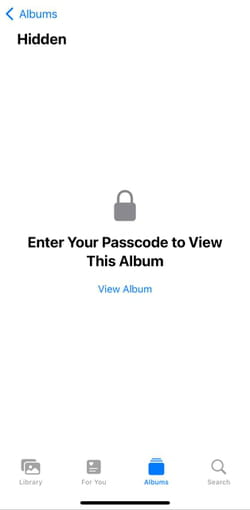
Find and remove duplicate photos and videos
Have you ever saved photos and videos multiple times? From now on, you won't have to search for duplicates manually, iOS 16 will do it for you. Go to Photos > Albums, and you'll see a new Duplicates album under Utilities. There, you can delete any duplicates or Merge them to keep the photo with the highest quality and delete others.
Share saved WiFi passwords
You don't have to memorize WiFi passwords from now on. You can open them and share them with others. To see how it works, go to Settings > WiFi and tap on the information sign (i) next to it. To see the password for your current WiFi, tap on the Password tab and use Face ID or enter your passcode. You can also tap on Copy and share it with whoever you want.
Create your photo and video presets
You can now save photo and video editing options and apply them to other files. To see how it works, go to the Photos app and open a photo that you've edited. Then, tap on the menu icon (three dots) in the top right corner and then tap on Copy Edits. Note that this works only for photos edited in the Photos app and bot via third-party applications. Next, go to the photo or video to which you'd like to apply these edits, tap on the menu (three dots), and then tap Paste Edits. And that's it!
Pin your favorite tabs in Safari
If you are approaching the limit of 500 open tabs in Safari, and looking for the one you saved for later might be a challenging and tricky task, you can now pin your favorite tabs for your ease. Go to Safari, press down on the tab you'd like to pin, and then choose Pin Tab. This will move this tab to the top of Safari and will be permanently pinned there.
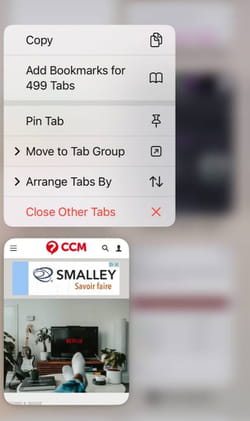
Enable haptic feedback to your keyboard
With the new iOS 16, you can enable a slight vibration for your keyboard. To do so, go to Settings > Sounds & Haptics > Keyboard Feedback and toggle on Haptic.
Hang up a call via Siri
From now on, you can hang up a phone or FaceTime call with Siri. This might come in handy if you are busy doing something and need to pick up the phone. To enable this option, go to Settings > Siri & Search and toggle on the Listen for "Hey Siri" option. You'll see the option Call Hang Up underneath it. Toggle it on and when you have an incoming phone or Facetime call, say, "Hey, Siri," and ask her to hang up.
Unsend email in the Mail app
You can recall any email from sending too quickly. This feature allows you to have some time before the email is sent. To enable it, go to Settings > Mail and scroll down to the Undo Send Delay tab. Choose between 10, 20, and 30-second windows for unsending any email.
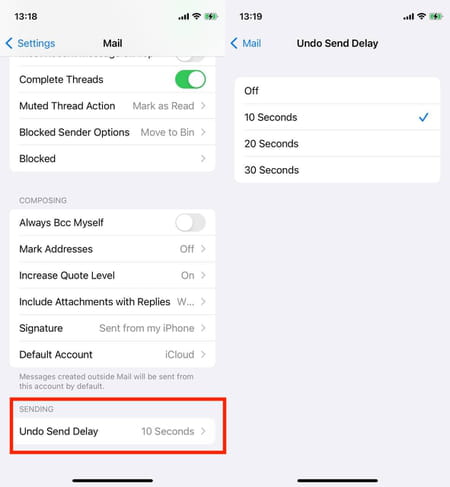
Use Face ID while lying down
You can now unlock your iPhone using Face ID when lying down. Note that this feature works only on iPhone 13 and 14 running iOS 16.
