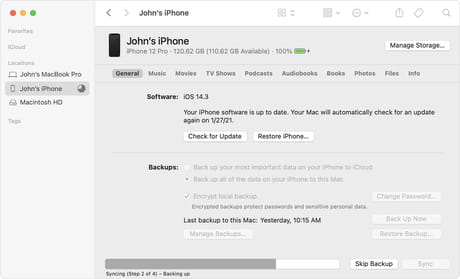Backup your iPhone: to iCloud, Mac, PC

Making backups of your photos, videos, notes, and other documents and files are crucial to secure the data and store it for years. There are various methods to securely and quickly back up your iPhone on a Mac computer, PC, via iCloud, or iTunes. Read on to find the step-by-step guides on how to back up your iPhone.
How to back up iPhone to iCloud?
The easiest and the most common way to backup your iPhone is by using iCloud. To do so, open Settings menu and tap on your name on the top. Then, go to iCloud > iCloud Backup and turn it on.
iPhone will automatically back up your data to iCloud when your device is connected to power, locked, and on Wi-Fi. To make a manual back up, simply tap on Back Up Now.
To view your backups, you can go to Settings > your name > iCloud > Manage Storage > Backups. To delete a backup, tap on it and select Delete Backup.
How to backup iPhone to Mac?
You could ask: but how do I back up my iPhone to my Mac? There is a way. 1.Connect your iPhone with your Mac computer with a USB cable. 2.Go to Finder and select your iPhone. 3.In Finder click on General and select Back up all of the data on your iPhone to this Mac. 4.Next, you can encrypt your backup data and secure it with a password. To do so, click on Encrypt local backup. Finally, click on Back Up Now and you are done!
Note: To use Finder for backing up your computer, macOS 10.15 or later is required. Otherwise, you can back up your iPhone to your computer via iTunes.
How to backup iPhone to PC?
- To back up your iPhone to a Windows PC, connect your phone to the computer with a cable.
- Go to iTunes app and click on the iPhone button in the top left.
- Go to Summary and click on Back Up Now.
- Finally, encrypt your backups with a password by clicking on the Encrypt local backup button.
- Type the password and click on Set Password.
- To view your iPhone backups, click on Edit > Preferences > Devices.
- Choose your iPhone and type the password to open your backup.
How long does it take to backup iPhone?
It can take up to 2 hours to backup your iPhone depending on the amount of data that needs to be backed up and the condition of your device.
What to do if your iPhone won’t back up?
iPhone not backing up, it can be related to various problems:
- Check how much available iCloud storage you have and upgrade it if needed
- Check that you are connected to the Wi-Fi
- Make sure your iPhone is up to date
- Ensure iCloud Backup option is enabled (Go to Settings > General > Device Management and check if your profile is there).
How to restore iPhone from an iCloud backup?
If you wish to replace your iPhone and want to transfer your backup to a new or a newly erased device, follow these steps:
- Switch on your new or newly erased iPhone and follow the on-screen instructions to choose the language and the region.
- Then, tap on Set manually and select Restore from iCloud Backup. To finalize it, follow the onscreen instructions.
Restore iPhone from a computer backup?
- Connect your iPhone to the computer via a USB cable and perform one of these steps:
– On your Mac, go to Finder, select your iPhone and click Trust.
– On your Windows PC, go to iTunes, click on the device icon and select your iPhone from the list.
- On the welcome screen, select Restore from this backup and choose the backup you need, then click on Continue. If your backup is encrypted, you will be asked to enter the password. Wait until the backup is successfully transferred.