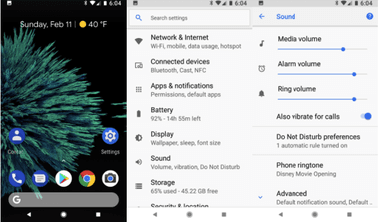Create an iPhone ringtone from MP3: without iTunes, online

Sometimes, the available ringtones don't sound right and you want to replace them with an actual song. But if the song you chose starts with a long, almost silent intro, or if there is only a specific part of it you want to have as a new ringtone, cutting it to 30 seconds or less may be really useful. In this article, we discuss how to do so for your iPhone. If you want to know the steps to follow, then keep reading.
How to set MP3 as iPhone ringtone?
Here is how to cut your song:
- Open iTunes.
- Right click on the song of your choice and select "Get Info".
- Select the “Options” tab.
- Now, you can edit the "Start Time" and "End Time" of the song.
- Once you are done, click OK.
- Next, right click on the song, choose "Convert" and select "Create AAC version". If this option isn’t available, select “Edit”, then go to “Preferences”. Now tab “Import Settings” and click “Import Using AAC Encoder”. You can now select “Create AAC version”.
- Now you have a duplicate of the song, but only the part you enclosed earlier.
- View your desktop and iTunes at the same time.
- Click and drag the new song to the desktop.
- Next, rename the file extension from m4a to m4r.
- Now double click on the "Ring" file to open it in iTunes.
- Synchronize your iPhone.
- Your new ringtone is ready.
How to create iPhone ringtones online?
If you're looking for a free and easy way to create iPhone ringtones, there are several online websites that you might find useful. One of the most popular ones is Myxer, which allows you to create ringtones from any song on your PC and to download ringtones that have been created by other users.
How to create iPhone ringtones using software?
You can use dedicated software to create ringtones for your iPhone. AVS Ringtone Maker allows you to easily create ringtones for free. Another free software that you can use to make iPhone ringtones is iRinger, which makes it quite easy to create and save ringtones from your PC.
How to create ringtones using QuickTime Player?
Preparing Your Track Using iTunes
- Open iTunes, and identify the 30-second musical track that you would like to make into a ringtone.
- Now, right-click on it, and go to Song Info > File.
- Next, check that the file kind is AAC audio file:
- Now, copy the AAC file from your iTunes library and paste it onto your desktop.
- Once you've placed it, edit the file's extension from m4a to m4r.
- Confirm your changes in the dialog box that pops up.
Use QuickTime Player
- Launch the copied file with QuickTime Player by right-clicking on it and selecting Open With.
- Click Edit > Trim, then using your trackpad or mouse, drag the ends of the selection to set the portion of the track to be used as a ringtone (max. 29 seconds).
- Now, click Trim.
- Click File > Save, and uncheck the Hide Extension option.
- Rename the file with the .m4r extension, and import the file into iTunes. It will automatically be recognized as a ringtone for iPhone.
How to create ringtones using GarageBand?
- Open GarageBand, and select Ringtone:
- Now, import an audio file into the project from the Finder or from the Media Browser. You can also import a MIDI file from the Finder. Or you can create the ringtone audio right in the program.
When the project sounds about right, set the cycle area to cover the part of the project that you want to use for the ringtone. This must be less than 40 seconds long. If it exceeds this length, GarageBand will shorten it automatically.
- Click Share > Ringtone to iTunes to export the song as a ringtone to your iTunes library. There, you'll be able to sync it to your phone.