How to change home screen on LG Smart TV

If you are using LG Smart TV, the good news is that you can customize it and set up the homepage of your choice. Read this article to discover how to adjust this setting in three clicks on LG Smart TV.
How to change LG Smart TV layout?
If you want to change the layout of LG Smart TV, then there are several steps you will need to take. This is a general guide that should help you on most LG Smart TVs.
Access the Home Screen
- Press the Home button on your LG remote
Navigate to the App Menu
- Using the arrow keys, navigate to the Apps section of the Home Screen.
Access the Edit Mode
- In the Apps settings, you should be able to go access Edit Mode.
Rearrange Apps
- In Edit mode, you can use the arrow keys to move apps around.
- Highlight an app you want to move, then press the OK. Once they are in your desired position, select OK.
Remove Apps from Home Screen
To remove an app from the home screen, highlight the app, press the OK button, and select the option to remove or uninstall the app.
Customise the Home Screen Layout
On some LG Smart TVs you can customise the layout of the Home Screen with a preset or template. These should be available in the Customise Home Screen menu.
Change Wallpaper
Depending on your TV model and software version, you might have the option to change the wallpaper or theme of the home screen.
Save Changes:
After making the desired changes, navigate to the Save button to confirm and save your changes.
How to change Smart TV web browser home page?
-
Open the Web Browser app.
- Click on the three horizontal lines to access the menu and select Settings.
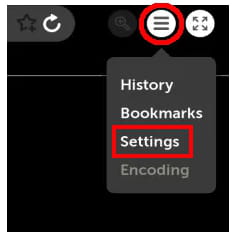
- In the On Startup section, select Home page and click Change.
- Enter the URL of the website you want to use as a homepage and click OK.


