How to personalize and gift your Spotify playlist
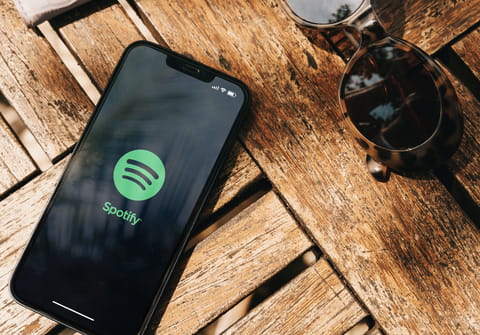
If you have a gift in mind for your partner, parents or friends, then you can create and send it on your smartphone completely for free. With a personalized playlist as a gift in your Spotify app.
Music is the best way to convey your attention and emotions to your loved ones. With the help of a personalized Spotify playlist, you can create a unique gift in just a few minutes, and the application will instantly deliver it to the recipient. Here's how to do it.
How to start creating your playlist?
Open the Spotify app on your smartphone (you must have a registered Spotify account).
Click on the "Library" tab on the bottom panel of the screen.

Once you are in the "Your Library" section, click on the "+" sign in the top right corner.
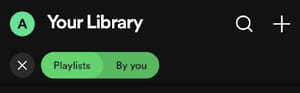
Select the "Playlist. Build a playlist with songs or episodes".
How to make a title for your playlist?
Now you can start creating and personalizing your playlist. Type the name of your playlist (for example, "For my mom"). Click "Create".
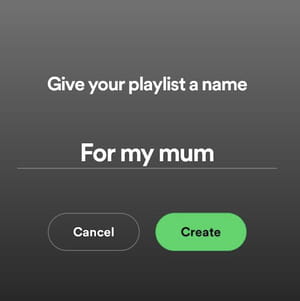
How to add tracks to your playlist?
On the page that opens, click on the "Add to this playlist" button.

The "Search" line will open, where you can enter the names of songs or artists. Having found the desired track, click on the "+" sign next to it - the track will be added to your playlist.
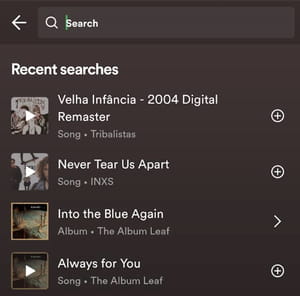
Repeat this to add other tracks to the playlist. When all tracks are in, your playlist is ready!
How to create unique cover for your Spotify playlist?
Now you can create your own unique cover for your playlist. Click on the three dots (...) > "Edit playlist" > "Change image". Here you can upload an image from your device or take a new photo. Confirm your choice by clicking on the "Use Photo" button. You can also write a description for your cover.
How to send your playlist to another user?
In the center of the screen you will see an icon with three connected circles.

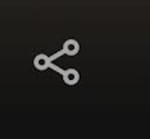
Click on it and icons of messaging and social networking applications will appear to whose users you can send a link to your playlist.

Select an app and user.
