Enable presentation mode on PDF XChange Viewer

In this short guide, we will show you how to enable presentation mode on PDF XChange Viewer.
How to enable presentation mode on PDF XChange Viewer?
To enable this option on PDF-XChange Viewer follow these steps:
- Click on Edit > Preferences > Full Screen.
- Check Enable Presentation Mode.
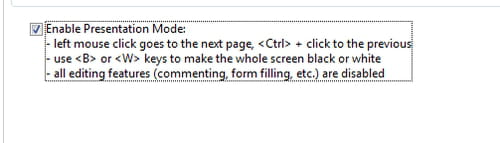
- Click on OK to validate.
How to enable editing on PDF XChange Viewer?
- Open PDF XChange Viewer and click on Edit in the main menu. This way, you'll open the editing options.
- To edit the text, click on Edit Text and select the text you'd like to edit.
- A text box will appear and you can type what you want.
How to enable full screen mode?
An alternative that you can do is open PDF XChange Viewer in full screen mode:
- Open PDF XChanger Viewer and open the PDF document that you want to view (File > Open > Select file)
- Select the View tab in the top bar and then select the "Full Screen" option. Alternatively there is the Ctrl+L shortcut to enter full screen mode
- Once in full screen mode, you can navigate through the PDF document using the following controls:
- To exit full screen mode and return to the regular PDF-XChange Viewer interface, press the "Esc" key.
Do you need more help with PDF? Check out our forum!
Subject
Replies

