Split a workbook into individual files in Excel
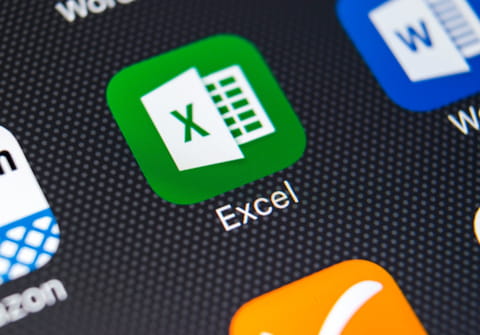
A Microsoft Excel Workbook consisting of several worksheets can be split into individual files with minimal manual intervention. This can be done with the help of Excel Worksheet Separator: a powerful and user-friendly tool.
Do you want to separate large workbooks into individual files without having to copy and paste over and over again? there are some tools designed to help us avoid carrying out such repetitive tasks. Excel Worksheet Separator is a powerful, friendly and easy-to-use Excel tool.
How to split multi-worksheet Excel files into individual files?
Step 1
-
Click the "add" button to add a file or folder. It may take you some time to scan the subfolder.
- Then select the files or folder.
-
If you add a folder, you will see the windows to choose whether to scan Excel files in the subfolder or not.
Step 2
-
Click the combo box to mark the file/sheet or right click the file/sheet list.
- Mark the selected file/sheet.
- Then select the way to name the output file.
- You can double click the sheet in sheet list to open the sheet.
Step 3
-
Click the "split" button or right click in the sheet list to split the marked sheets or all sheets.
-
Then select an output folder click "ok" to continue. It will end with the opening of the output folder.
-
When finished, you will see all the split worksheets as new Excel files in your folder.
- You can Google Excel Worksheet Separator and download it.

