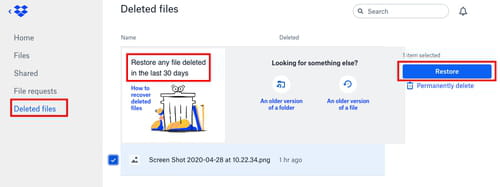How does Dropbox work: sharing files, synchronizing folders
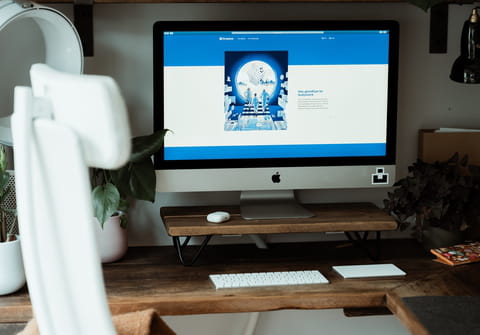
Storing your content in the cloud helps you to free up space on your computer and phone without having to worry about losing information if your device is damaged or lost. Among cloud storage services, Dropbox was the first to become popular and today has more than 600 million users in 180 countries. In this article, we will explain how it works so that you can get the most out of it.
What is Dropbox?
Dropbox is a cloud storage service, which allows you to save files (documents, presentations, photos, videos, songs, etc.), synchronize them between your computer, cell phone, and tablet and share them individually or by folders. With Dropbox, you have remote access to all your files from any web browser through its desktop version or through a mobile application because the information is stored on its online servers.
In addition to saving your backups in the cloud, Dropbox allows you to generate automatic backups of the photo gallery on your mobile phone, tablet, or camera. If you ever lose your mobile and photos in it, it should be easier to recover your images.
Dropbox offers you three types of account, which vary in some functionalities, but especially in storage space:
*Dropbox Basic: it is free and offers you 2 GB storage space. *Dropbox Plus: it costs € 9.99 per month for 2 TB (2,000 GB) storage space. *Dropbox Professional: for €16.58 per month, you get 3 TB (3,000 GB) of storage capacity.
You can start with a free account, and if you need more storage space, you can switch to a paid plan later. To learn more about Dropbox plans, click here.
At the moment, Dropbox also offers business solutions to work in teams with additional features in Dropbox Business.
How to download Dropbox?
Dropbox is a platform that works both on computers and smartphones. If you have a Windows, Mac, or Linux computer, download it here. You can also download the app for your Android and for iOS devices.
How to install Dropbox on your computer?
Once you have downloaded Dropboxinstaller.exe file, look for it in your Downloads folder and double-click to open it. Once you give it the necessary permissions, start the installation process. After this, you can log in to your account with Google or Apple by clicking the corresponding button or entering your email and password if you have another messaging service linked to your Dropbox account. Click on Sign Up to register if you have never used Dropbox before.
To create an account, enter your name, email and password. Select the I agree to the terms and conditions box and click Sign Up. You will receive a confirmation email from Dropbox to complete your registration; click on the link to verify your email address and finalize the registration process.
For your ease, Dropbox will install a folder on your computer's hard drive with all the files from your cloud. A new window gives you two synchronization options. If you choose to Make files local, your cloud files will be saved to your hard drive (it’s a feature of a free account). If you prefer that your files do not take up space on your computer, you have to opt for a paid account and select Make files online-only, and they will be stored only in the cloud. Choose a more convenient option and press Continue.
Dropbox will also suggest you automatically backup the files on your computer. You can do it by clicking Next or continue without it by clicking Not now.
How to store and synchronize files?
You can now store files in your Dropbox account. Every time you want to save something in the Dropbox folder, make sure your internet connection is working. If files are successfully uploaded to the cloud, they have a green check mark. They have been synchronized to the cloud and all your other devices.
You will have access to the same version of your files using the same account on all your devices (computer, cell phone, or tablet). Each file that you add and delete, and the changes you make on your computer, either from the website or the Dropbox folder, will be reflected in the application of your mobile devices and vice versa.
How to access your files from another computer or mobile device?
Access your Dropbox folder from any computer
You can access your Dropbox from the website https://www.dropbox.com/, using the shortcut on your desktop, the folder with your synchronised files in File Explorer (Windows) or Finder (Mac) or the icon in the taskbar. You can click on the Dropbox icon in your taskbar, and a window will appear. There you have to click on the folder at the top to explore all your Dropbox files.
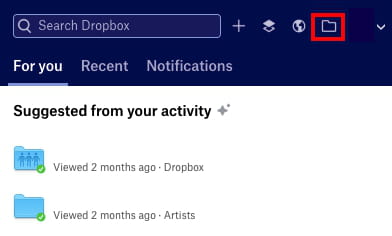
Access your Dropbox folder from a mobile device
After downloading the Dropbox app, tap the app icon, sign in with Apple or Google account, or with another messaging service by clicking on Sign In. Enter the email and password of your Dropbox account and press Sign in again. Choose whether you want to receive notifications or not. Soon all your files stored in the cloud will appear. Yes, exactly the same files you have in the Dropbox folder on your computer!
How to share files and folders?
Files
Click on three little dots next to the file you want to share. Press Share.
There are two ways to share a file:
1) Enter the recipient's email and select if they can view or also edit the file. Click on Share.
2) Share a link instead and send it to one or more people by messenger, email, etc. Everyone who has the link can see or edit it, even without a Dropbox account. It is the ideal solution when you can not send an attachment because it is too large.
Folders
As with single files, you can click on three little dots next to the folder you want to share and press Share (in the phone app you have to do the same). In a new window, enter the recipient's email and choose sharing options (view or edit). Send it by clicking on Share. In this case, your recipients must have a Dropbox account, if they want to edit the folder.
How to protect your information?
Your information in Dropbox is encrypted. Also, there are security tests to protect the transfer of data between online servers and application.
If you want your account to be even more secure, you can use two-step verification at login. Dropbox will send you a code that you have to enter in addition to your email and password. Thus a hacker will not be able to enter even if he knows your password.
All your files are private unless you decide to share them.
How to restore deleted files?
Have you accidentally deleted a file? Don't worry! You can recover deleted files on Dropbox.com for not more than 30 days after removal (with the free account).
- Click on Files in the left side menu, scroll down to Deleted files, choose a file and press Restore.
- You may change your mind when modifying documents and want to restore an earlier version.
- To do so, go to Files, click on three dots next to the file in question and select Version History from the drop-down menu to restore any version of the past 30 days.